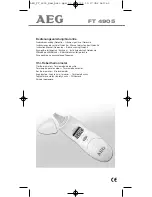R
2800 LAURA LANE • MIDDLETON, WI 53562 • (800) 288-9383 • FAX (608) 836-9044 • www.tcsbasys.com
12
Checkout & Troubleshooting
CheCKoUt
note:
The fan has a minimum on and off time of 30
seconds. The heating and cooling stages have a mini-
mum on and off time of 2 minutes.
You may verify the status of heating and cooling and fan
in monitoring screens 5, 6, and 7, which are accessed
by pressing the SERVICE STATUS button.
1. Verify all wiring prior to powering the thermostat.
2. Turn power on. The thermostat will display a momen-
tary screen with the model number, and then the
main monitoring screen with the time, day, date and
current temperature.
3. Press the PROGRAM SETUP button until you reach
the screen # 20 which allows you to set the occupant
setpoint adjustment limits. Change this to +/-20 °F
(11.1 °C). Press the PROGRAM SETUP button once
more to store the change. Then press the SERVICE
STATUS button once to exit the programming.
4. Press the FAN SWITCH button to access the fan
mode and change the mode to AUTO. Press the
FAN SWITCH button once more to store the change.
Press the SYSTEM SWITCH button to access the
system mode and change the mode to AUTO. Press
the SYSTEM SWITCH button once more to store the
change.
5. Verify that the thermostat is operating in the occupied
mode by making sure that the top LED is lit. If not,
press the OVERRIDE button. The LED should light
up.
6. Take note of the current temperature reading. Press
DIGITAL
APPLICATION
LED
SERVICE SCREEN
CONTROL
SENSOR OR
INPUT
INDICATION?
(DI STATUS SCREEN)
PROVIDED
DEVICE NEEDED
DI1
Fan Proving
YES
CHECK FAN,
YES - turns system mode to "off"
Differential
FAN OK
— requires manual re-start
pressure or
or FAIL
(set system to auto)
current switch
DI1
Low Temp Alarm
YES
LOW TEMP ALARM
NO
Dry contact, switch
(Also shows LOW TEMP ALARM
on main screen)
DI1
Equipment
NO
OK
NO
Dry contact, switch. Any type
Monitoring
(DI1 OPEN or CLOSED)
for monitoring and indication
D12
Economizer
NO
OK
YES, Limits AO1 to min position
Enthalpy Sensor, Swtich
(Shows ECON ON or OFF)
when ECON OFF
DI2
Filter Service
YES
OK
NO
Dry contact, switch. Any type
(OK or Check Filter)
DI2
Monitor with
NO
OK
YES - shifts setpoint by
Dry contact, switch.
setpoint shift
(DI2 OPEN or CLOSED)
programmed amount
DI3
Filter Service
YES
OK or CHECK FILTER
NO
Differential pressure switch
(FILTER OK or CHECK)
DI3
External Occupancy Override
NO
OK
YES - switches to occupied mode
Dry contact such as twist
(EXT OVER ON or OFF)
as long as contact is made*
timer, light switch, etc.
DI3
External Time Clock Input
NO
OK
YES -input overrides thermostat
Dry contact;
YES
(EXT TIMECLOCK ON or OFF)
occupancy program
external time clock
Occupied?
(TCS part SL1001a)
Digital Input Summary Table
*See delay on occupied.
LIMIT SETPOINT
ADJUST +/-: 5F
MON
08-08-08
12:00AM
72F
* SZ1041 *
TCS V2.07 (c)