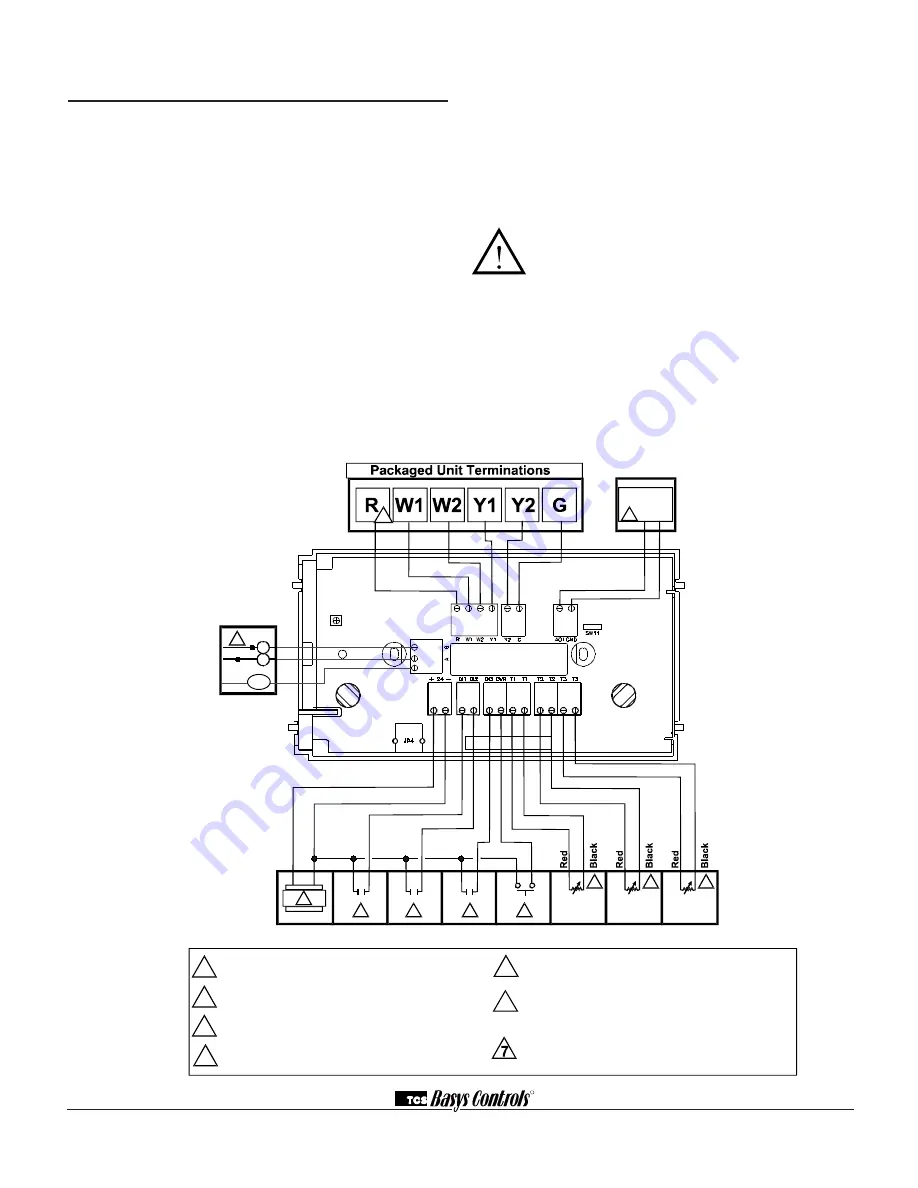
A
B
1
+
-
6
7
1
For com m unication wiring, use twisted, shielded 18 AW G .
M ust be run separately.
2
Dry m om entary contct. M ust not be powered.
3
24 VAC transform er. See powering instructions.
4
5
Sensor input wiring 18 AW G , twisted, shielded pair.
Dry contact. M ust not be powered.
6
4 to 20 m A output 600 ohm m ax. Do not power actuator with power
from the therm ostat. The therm ostats are half-wave rectified, whereby
the power ground is com m on with the signal ground.
3
4
4
4
5
5
5
Remote
Zone/Return
Air Temp
Discharge
Air Temp
Outside
Air Temp
2
Up to nom inal 28 VAC from equipm ent transform er.
REF
heat, Cool, or
economizer
R
2800 LAURA LANE • MIDDLETON, WI 53562 • (800) 288-9383 • FAX (608) 836-9044 • www.tcsbasys.com
2
Wiring
The SZ1041A uses standard terminal designations for
wiring. See diagram below.
Remote temPeRAtURe SenSoR WiRing
Use 18 AWG shielded twisted-pair grounded at the sen-
sor mounting location. Sensor wiring runs of up to 250
feet are attainable if properly shielded wire is used and
the installation environment is free of electrical noise.
Sensor wire should be kept at least five feet away from
line voltage wiring.
The SZ1041A accepts three 2-wire remote temperature
sensors. Consult the TS Series Temperature Sensor
Submittal Data sheet for a complete listing of packaging
and application styles. When using TCS Basys Controls
three-wire sensors, use the black and red leads and
either clip or twist off the white lead. Make sure that the
dip switches are set for the sensors you are using.
PoWeRing the SZ1041A
Superstats are powered from 24 VAC +/- 20%.
If wiring for communications, dedicated power must be
used to power the Superstat. Several “S” Series ther-
mostats may be powered from the same transformer,
provided that the transformer has sufficient power.
(Superstats require 8 VA @ 24 VAC.)
Caution:
Do not connect to 120 VAC. When
multiple TCS Basys Controls devices are using
a single transformer, the polarity of the power
wiring must be maintained because all TCS
devices are half-wave rectified and have com-
mon return paths.
When the Superstat is used as a stand-alone thermostat
without communications, the unit transformer may be
used to power it. To do this, install a jumper between
the “R” and “+24” terminals. The “24-” terminal must
then be connected to the common side of the unit trans-
Wiring for the SZ1041 A
**Add 500
Ω
resistor
(included in bag) to
convert 0/4 to 20mA
to, 0/2 to 10 VDC.
Y1 or W1 = Heat
Y2 or W2 = Cool
NOTE: Comm wires
only needed with
SZ line. Do not use
with wireless line.
NOTE: The unit
transformer
may be used
to power any
wireless line
product.

































