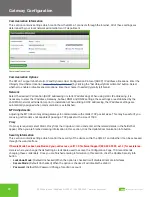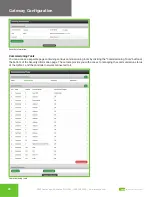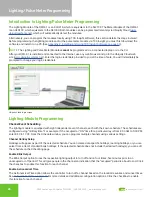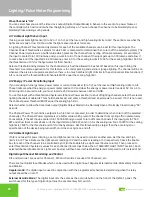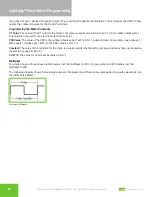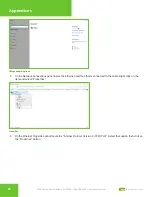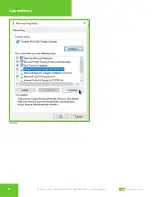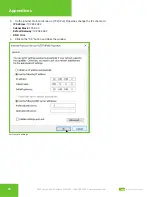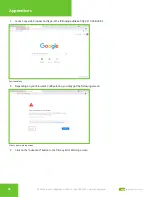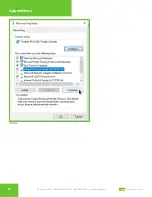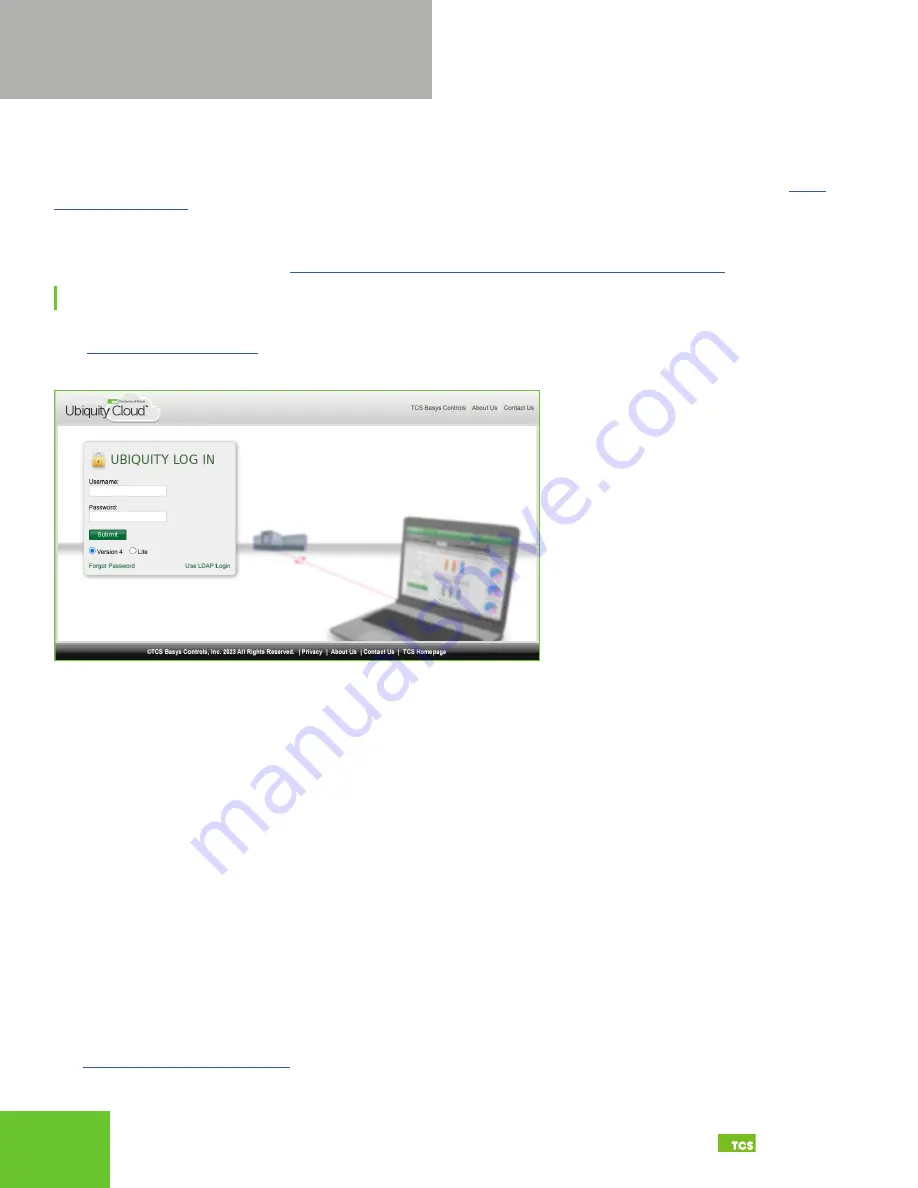
24
25
2800 Laura Lane • Middleton, WI 53562
|
800.288.9383
|
www.tcsbasys.com
Building Automation Systems
24
25
Lighting/Pulse Meter Programming
Lighting/Pulse Meter Programming
Introduction to Lighting/Pulse Meter Programming
The Lighting Module of the QWL4.1 is an SLQ218, which is equivalent to the SL2108. The Meter Module of the QWL4.1
is an SEQ100, which equivalent to the SE1000. Both modules can be programmed remotely via Ubiquity Cloud (
), which will automatically detect the modules.
Alternatively, you can program the modules locally using TCS Insight software; this section details the steps involved.
Before programming the lighting module and/or the pulse meter module via TCS Insight, you must first download the
software and install it on a PC.(See
Appendix E: Installing and Using TCS Insight Software on page 44
NOTE:
The Lighting and Pulse Meter Modules
cannot
be programmed via a connected laptop or via the CLI.
After your QWL4.1 is installed and connected to the Internet, use any web browser and go to the Ubiquity Cloud web
). Enter the login credentials provided to you at the time of sale. You will immediately be
prompted to change your login credentials.
Ubiquity Cloud login screen
Lighting Module Programming
Channel Event Scheduling
The lighting module is equipped with eight independent event channels, each with their own schedule. The schedules are
configured using “military time.” For example: If the occupied or “ON” time for a particular day is from 8:00 AM to 5:00 PM,
enter 8:00 to 17:00. From the Schedule window, you can program multiple channels using various settings.
Channel Holiday Setup
Holidays will appear as part of the selected schedule. You can create date-specific holidays, roaming holidays, or you can
select from a list of standard bank holidays. If the selected schedule does not include the desired holiday(s), you can edit
the schedule on the Scheduling page.
Enable Blink Output
The Blink Output option forces the respective lighting output to turn off and on four times, five minutes prior to an
unoccupied or off period. This will give people in the channel an indication that the “occupied” period is about to end. Click
the checkbox to enable this function for each channel.
Enable Astronomical Time
The Astronomical Time option allows the controller to turn off a channel based on the location’s sunrise and sunset times.
See
for more details and additional configuration options. Click the checkbox to enable
this function for each channel.