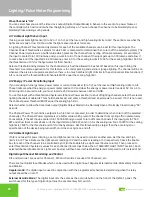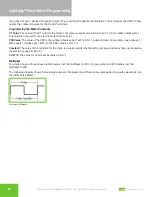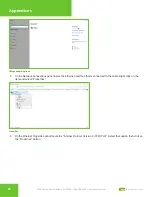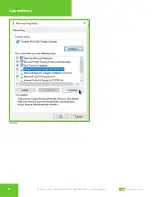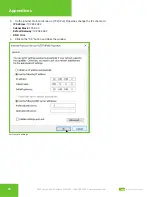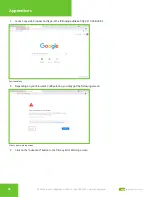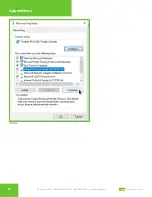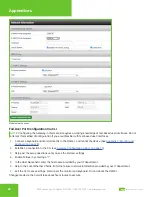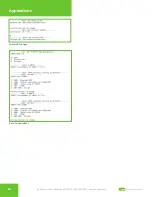39
2800 Laura Lane • Middleton, WI 53562
|
800.288.9383
|
www.tcsbasys.com
Building Automation Systems
39
Appendices
Appendix C: Monitor and Keyboard
The QWL4.1 can be configured locally at the device using a keyboard and monitor. If using this method of configuration,
you will need:
•
Monitor with HDMI or DP(Display Port) connection (depending on your monitor, you may need a VGA-to-HDMI/DP
adapter)
•
HDMI-to-HDMI cable or DP-to-DP cable
• USB Keyboard
Connection Setup
1.
Connect the cable to the monitor and to the QWL4.1 , matching up the corresponding ends (HDMI, DP). (See
and Communication Connections on page 7.
) Power on the monitor and switch to the proper input, based on the
cable used.
2. Plug the USB cable into a free USB port on the QWL4.1 . Test keyboard connectivity by pressing Caps Lock to see if
the LED on the keyboard illuminates.
3. Reboot the unit by pressing and holding the Power button until the unit turns off. Release the Power button and
press it again to power the unit back on. This will cause the unit to recognize the monitor and keyboard.
4.
Configure the QWL4.1 as needed. (See