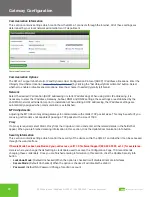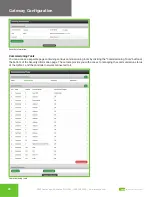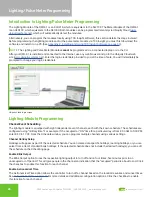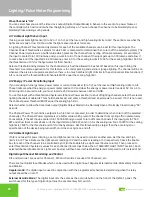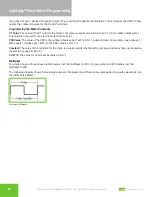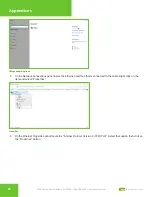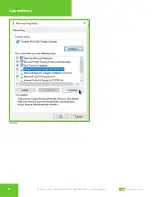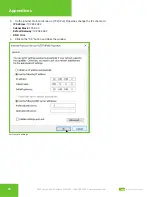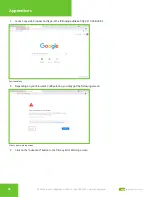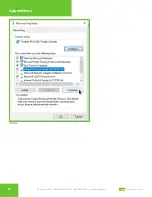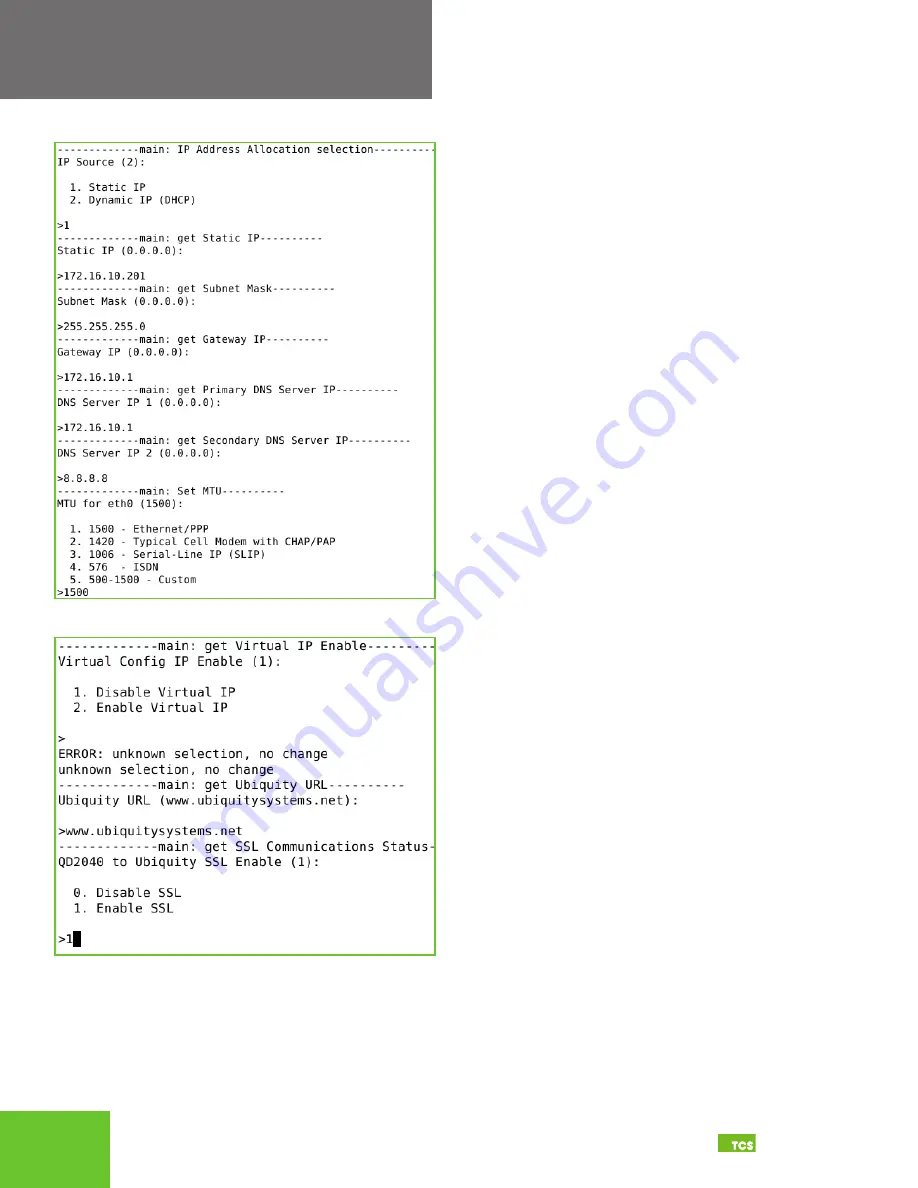Reviews:
No comments
Related manuals for QWL4.1

S200 Series
Brand: Kanomax Pages: 2

6512
Brand: Keithley Pages: 156

CN35
Brand: Kawai Pages: 142

CN35
Brand: Kawai Pages: 10

85
Brand: C-LOGIC Pages: 4

300
Brand: Bacharach Pages: 87

3500
Brand: Kane Pages: 20

BA Series
Brand: Labom Pages: 5

NI 9219
Brand: National Instruments Pages: 38

DON-05Bx
Brand: Kobold Pages: 55

MQ-100X
Brand: Apogee Pages: 22

1875110
Brand: SOMFY Pages: 40

AT235
Brand: Interacoustics Pages: 60

Alta Site Survey Tool
Brand: Monnit Pages: 15

SF-9500A
Brand: PASCO Pages: 2

Analite NEP-5000
Brand: Observator Instruments Pages: 103

WARREN ELLIS SIGNATURE TENOR BARITONE
Brand: Eastwood Guitars Pages: 4

87V Ex
Brand: Fluke Pages: 32