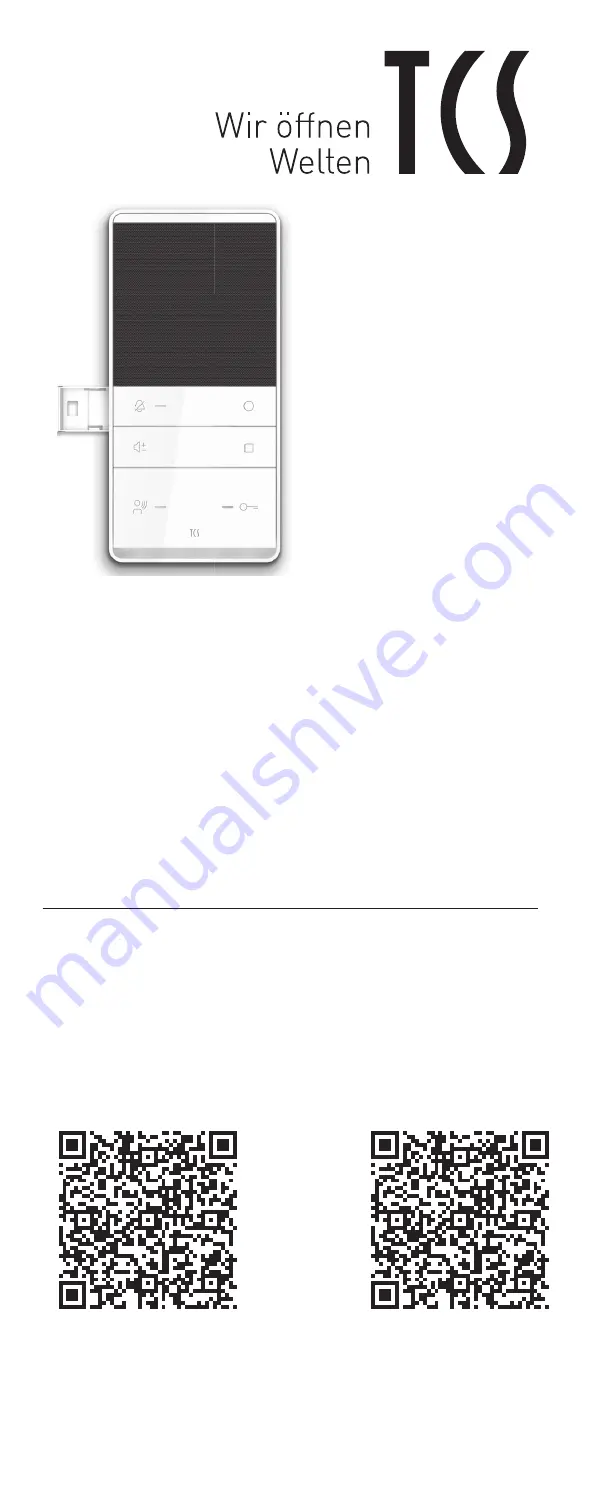
PRODUCT INFORMATION (BRIEF)
Series TASTA
IP indoor station for hands-free talking
ISW5410-0145
German / English
SCOPE OF DELIVERY
1 x indoor station ISW5410-0145
1 x Mounting plate with connection terminal
1 x CAT cable with RJ45 socket
1 x product information (brief)
1 x user manual
Product information in-depth
DEVICE OVERVIEW
1 Latch
2 Function button 1
3 Function button 2
4 Door release button
5 Door releaese indication
(LED blue)
6 Ambient illumination
7 Indication for calling /
speaking (LED green)
8 Speech button
9 Volume button
10 Call display OFF (LED red)
11 SmartSlot
13 Microphone
SAFETY INSTRUCTIONS
General safety instructions
Assembly, installation, commissioning and repair of
electronic devices must be carried out by qualified
electricians. Observe the latest regulations and standards
for system installations.
WARNING! Danger due to electrical shock.
Observe the safety regulations according to DIN VDE
0100, when working on main power connections of 230 V.
When installing TCS:BUS systems the general safety
regulations for telecommunication systems according
to VDE 0800 must be observed. Inter alia:
> separated cable routing of high and low voltage lines,
> minimum distance of 10 cm in case of a common cable
routing,
> use of separators between high and low voltage lines within
shared cable ducts,
> use of standard telecommunication lines, e.g. J-Y (St) Y
with 0.8 mm diameter,
> already existing lines (modernisation) with deviating
cross-sections can be used in compliance with the loop
resistance.
> Observe the generally accepted standards for structured
wiring of communication systems according to EN50173-1
when installating TCS:VoIP devices. Always use data cables
with the standard CAT5e at least.
CAUTION! Ensure, that the VoIP communication of TCS
devices is not encoded. Protect your network and WLAN
from unauthorised access.
> Change the password after the commissioning.
> Be careful when linkin-up the device to the internet. Ask
your network administrator.
Requirements to protect against lightning
CAUTION! Device damage due to overvoltage.
By suitable lightning protection measures it has to be
ensured that the electric voltage of 32 V DC at each connec-
tion is not to be exceeded.
PRODUCT DESCRIPTION
Intended use
The ISW5410-0145 is an IP audio indoor station for full duplex
VoIP hands-free talking. The device is exclusively suitable for
indoor usage. Type of mounting: surface-mount.
For applications, which differ from the intended use or
goes beyond it, the manufacturer accepts no liability.
INDICATION AND OPERATING ELEMENTS
2
> Send HTTP request
> Send DTMF string
> SIP call 1 to other indoor stations or concierge
> Ring tone selection: internal call
3
> Stand-by mode: send HTTP(s) request
> Active voice connection: send HTTP(s) request or DTMF
command sequence
> Send SIP call 2
> In central operation mode (central server) door release
automatic activated / deactivated
> Press longer than 3 s: activate / deactivate
ambient illumination
> Ring tone selection for SIP address group 2
4
> Door release
> In stand-by mode: send HTTP(s) request, send HTTP(s)
string 3
> In speech mode: send DTMF command or HTTP(s)
request
> Terminate speaking: voice connection is terminated
automatically after 4 s
> Ring tone selection for unknown SIP address
5
> OFF: door opener is ready for operation
> ON for 3 s, gate is opened
6
> Blinks: call display, when configured
> OFF: temporary (manually) or permanently switched off
> ON: temporary (manually) or permanently switched on
7
> OFF: ready for operation
> ON: call, speaking is active
> Blinks: busy speech channel
8
> Shortly press: call acceptance, activate speaking
> Terminate speaking
> Ring tone selection: SIP address group 1
9
> Setting the ring tone volume in 4 steps, if no voice
connection is established.
> Setting the volume of the voice output in 4 steps when
a voice connection is established.
10
> OFF: call OFF is deactivated
> ON: call OFF is activated
11
> For additional signalling of the door call, can be ordered
as accessory
12
> Shortly press: ring tone off
> Press for 8 s: initiate / terminate the ring tone
selection mode
TECHNICAL DATA
Supply voltage .................. 8 - 26 V DC (DC power supply),
IEEE802.3af (PoE)
I(P) in resting position: 42 mA
I(Pmax): 175 mA
Degree of protection ........ IP30
Ambient temperature ....... - 5 ...+ 40 °C
Housing ............................ plastics ASA
Dimensions (in mm) ........... H 194 x W 94 x D 17 (mounting plate),
T 21 (mounting tray)
Weight .............................. 190 g (incl. mounting plate)
Supported protocols
IPv4, TCP, UDP. DHC
P, HTTP, HT-
TPs, SIP 2.0 (UDP), RTP, Syslog,
ICMP and ARP
Audio codecs .................... G.711a/µ, G.722
Audio transmission ......... full duplex
MOUNTING AND INSTALLATION
Mounting height
For an optimal operation, install the video indoor station 1.60
m (upper egde of the device) above the ground).
Install the mounting plate
Set a flush-mount socket to stow the wires. Connect the wires
according to the labelling on the mounting plate: ERT, P, P,
GND, , ETH_TX-, und ETH_RX- (top down).
Observe the installation position of the mounting plate.
It is marked by an arrow and the designation TOP.
12 Call-OFF
button
Install the mounting tray
If the installation of a flush-mounted socket is not
possible, use the mounting tray. The mounting tray is
available as accessory (article: ZIA5002-0145).
Remove the device
Insert a screw driver with slight pressure into the release
opening (1). Pull off the device to the front at its upper side.
Lift the device out of the adjustment increments (2).
Snap-on the device
Put the device onto both adjustment increments of the mounting
plate (1). Press the device against the latch until it snaps on (2).
1
2
remove the device
2
1
snap-on the device
Example circuit:
Configuration software configo IP
> Download the configuration software directly from the
homepage of the TCS AG.
> Unpack the ZIP file on your hard disk.
> Start the Configo_IP_1.0.0.5.exe. You‘ll be guided through
the installation at the screen.
Establish a network connection
> Install the devices of the system completely.
> Check the wires against each other on short-circuit.
> Ensure, that an external voltage source is available or the
the supply via PoE is ensured.
> Connect the IP indoor station via network cable to your
network (PoE switch, router).
> Connect the Windows PC to your network.
> Switch on the voltage supply.
The IP indoor station obtains the network address au-
tomatically, if a DHCP server exists. If this is not the
case, you can set the network address manually via the
configuration software.
After a voltage breakdown the IP indoor station restarts
automatically. Switching off the power supply during a
saving procedure or software update can cause a loss of data
or a technical defect of the device. We are continually impro-
ving our products. We recommend that you visit our homepage
regularly in order to find software updates for your device.
Detailed information on terms of service for IP-enabled
systems you‘ll find at: http://www.tcsag.de/fileadmin/
user_upload/Servicebedingungen-IP_uk.pdf
Error detection and indication
If the IP indoor station recognises an error, the error is
indicated when alls LEDs are flashing. Pressing any
button of the device triggers the output of an error tone. The
optical error indication stays active as long as the error has
been corrected.
Error tone
Error causes
button stucks (was pressed longer
than 15 s)
Troubleshooting losen the button at the device or floor
push button, device is in stand-by mode
again
Error tone
Error causes
no ethernet
Troubleshooting check the connecting cable
Error tone
Error causes
conflict with IP address
Troubleshooting check the settings
Error tone
Error causes
no DHCP
Troubleshooting check the settings
Error tone
Error causes
no SIP server
Troubleshooting check the connecting cable and the
settings
Error tone
Error causes
no TCS:Server / BVS-IP
Troubleshooting check the connection cable and
settings
OPERATION
Ring tone selection
> Press the call-OFF button for 8 seconds. All LEDs are
on and an acknowledgement tone sounds. The ring tone
selection is activated.
> Press the door release button to select the ring tone for
unknown SIP calls.
> Press the speech button to select the ring tone for the SIP
address group 1.
> Press the function button 1 to select the ring tone for the
SIP address group 2.
> Press the function button 2 to select the ring tone for floor
calls.
> Press the call-OFF button or wait for 8 seconds without
any further action to terminate the ring tone selection. All
LEDs expire.
The ring tone setting can be blocked via the configura-
tion software.
Ambient illumination
> Press the function button 2 for around 4 seconds. The
ambient illumination is (de-)activated.
Configuration software configo-IP
Detailed information on IP settings and the operation of
the configuration software you‘ll find in the manual of
the configuration software configo-IP. Scan the following QR
code to download the manual. Alternatively click the QR code.
You‘ll be forwarded to the download.
NOTES
Conformity
Declarations of conformity are available for
download
www.tcsag.de/en/
.
Information on disposal
Dispose the device separately from domestic waste
via a collection point for electronic scrap. Ask your
county administration for the responsible collection
point.
Dispose the parts of the packaging in collecting
tanks for cardboard and paper resp. plastics.
Service
For detailed information visit our website www.tcsag.de/en/
Download or scan the QR code.
HOTLINE
Fon +49 4194 9881-188,
Fax +49 4194 9881-189
E-Mail hotline@tcsag.de
Printout: 07/2017 | Subject to technical changes.
kPI_ISW5410-0145 1 A
www.tcsag.de
ORDER DIVISION
Fon +49 4194 9881-166
Fax +49 4194 9881-169
E-Mail offer@tcsag.de
SALES
Fon +49 4194 9881-144
Fax +49 4194 9881-149
E-Mail sales@tcsag.de
TRAINING COURSES
Fon +49 4194 9881-155
Fax +49 4194 9881-159
E-Mail schulungen@tcsag.de
TCS TürControlSysteme AG
Geschwister-Scholl-Straße 7
D-39307 Genthin
Fon: +49 3933 8799-10
Fax: +49 3933 8799-10
TCS Österreich GmbH
Gewerbepark 21
A-2821 Lanzenkirchen
14 Loudspeaker
COMMISSIONING
System requirements
• operating system Windows 7, 8, 8.1 or 10
• required hard disk space: 10 MB
• graphic card with at least 1280x1024 pixel
• Net Framework 4.0
Preparations
• switch (PoE) or router
• a Windows PC with network
• configuration software (not enclosed in the delivery)
User manual

























