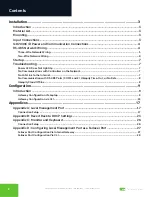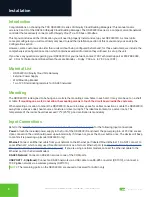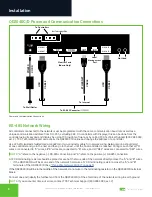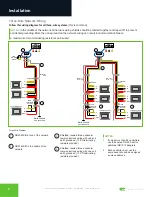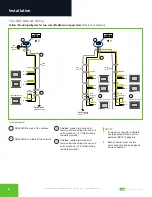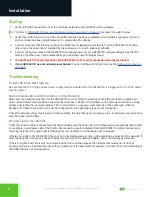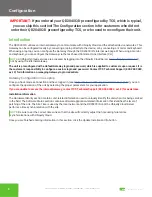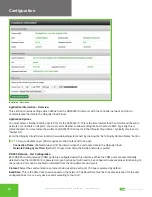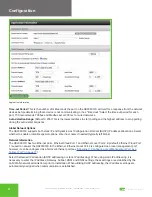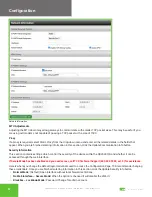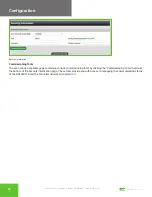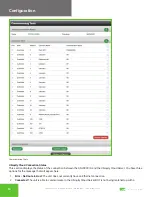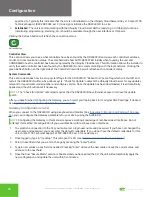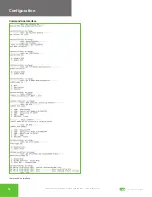Reviews:
No comments
Related manuals for Ubiquity Cloud QD2040D

Redbooks ServeRAID-MR10k
Brand: IBM Pages: 48

LEC-3010
Brand: Lanner Pages: 43

ACD-2000Q
Brand: ACTi Pages: 11

SUPERSERVER 5015M-MF
Brand: Supero Pages: 120

SUPERSERVER 1018D-73MTF
Brand: Supero Pages: 124

RK1536BKF
Brand: StarTech.com Pages: 24

ProLiant DL380 Gen9
Brand: HPE Pages: 8

PAC-4010
Brand: Advantech Pages: 140

PRIMEQUEST 440
Brand: Fujitsu Pages: 280

NetLink SVP100
Brand: SpectraLink Pages: 31

SKY-8101D
Brand: Advantech Pages: 38

FPS-1010M
Brand: Planet Pages: 24

DeviceMaster LT
Brand: Comtrol Pages: 136

220
Brand: IBM Pages: 68

206m - eServer xSeries - 8485
Brand: IBM Pages: 92

eBox-4300
Brand: DM&P Group Pages: 27

USR-N580
Brand: USR IOT Pages: 56

USR-N520
Brand: USRIOT Pages: 69