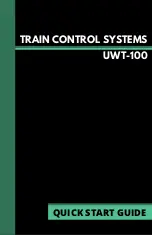Getting Started
The UWT-100 is powered using two “AA” batteries. Many battery chem-
istries can be used, including Alkaline, NiCd, NiMH, Lithium, etc. The
two AA batteries must be installed into the battery holder in the correct
orientation in order to power up the throttle. The required polarity of the
batteries is indicated within the battery holder.
Once two “AA” batteries have been installed, press any button and hold
for 3 seconds to “wake up” the UWT-100. Once the unit is awake, press
button 2 to complete the startup process.
Connecting to WiFi
On startup, the UWT-100 will begin searching for known WiFi networks to
reconnect to. It is safe to assume your network(s) will not be identical to
ours. Since this is the case, the throttle will acknowledge the lost connec-
tion and will display a screen that will look like
Fig A.
In order to connect
to a new WiFi, select option 2 “Add New WiFi” which will call up a list of
methods for adding a new WiFi connection.
Fig B.
It is recommended from this point that you use Option 1 “Scan for WiFi”
to find your WiFi network - this may be a WiFi router connected to your
JMRI, a LNWI, or other device. A list of available WiFi options will be
displayed. Select your desired WiFi. Digitrax LNWI devices will start with
a prefix “Dtx1-LnServer_(...)”.
Pro Tip: Digitrax LNWI devices do not require a password to be entered to
connect. If your WiFi router is password-protected, you will be prompted to
enter your WiFi password.
Pro Tip: Pressing button 7 at this time will startup the throttle in bootloader
mode. Pressing any other button besides button 2 or 7 will cancel the
startup and power the unit down.
A.
B.