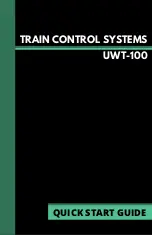Connection Issues
There are two network connections the throttle must make in order to
communicate to your command station: WiFi and Server.
WiFi - The WiFi connection is your router or WiFi device.
Server - The server is the host which communicates and translates be-
tween your command station and throttle.
Please refer to the steps below to troubleshoot your connection.
Troubleshooting the WiFi connection
This section will help you troubleshoot your network connection after a
“No WiFi found” error. If no WiFi is found, there are a few likely causes:
1. Your router or WiFi network is not turned on or otherwise inoperational.
2. You have not yet connected to a WiFi.
3. Your WiFi password was entered incorrectly.
Solutions for WiFi issues:
1. Turn WiFi device or router on, and check power supply for issues.
2. Follow the steps in First-time Setup Process to connect to a WiFi.
3. Double-check and re-enter your password.
Troubleshooting the Server connection
This section will help you troubleshoot your server connection in the
event the “Server Not Found” menu is displayed. One of the following
likely has happened:
1. The JMRI WiThrottle Server is not on/running.
2. Your command station is not turned on/plugged in.
3. The wrong connection mode is selected. JMRI, LNWI, and all other
potential connections communicate via the “WiThrottle” protocol. If
your connection mode is set to “LCC” for the connection to your layout,
change this to the WiThrottle protocol.
4. mDNS failed to find the WiThrottle Server.
Pro Tip: Digitrax LNWI and MRC WiFi modules function as both the WiFi
and the Server simultaneously.