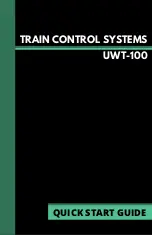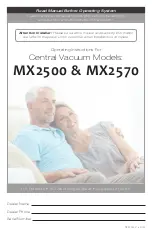A scroll bar will appear on the right side of the screen if more text is avail-
able. Scroll up or down to see additional text by using the thumbwheel or
the chevron keys. The Single Chevron keys will navigate one line at
a time, and the Double Chevron keys will navigate one page.
The “Help” Button on the Drive Window
Pressing the button on the drive window will bring up the “Function
Help” screen. This screen displays all available function buttons, what
they do, and their status (on/off). Pressing the Shift key will cycle
through the pages of functions from 0-28. Functions highlighted in a
black box with white text are “on.” This feature will
only
display named
functions for each function number if the throttle is connected to a JMRI
WiThrottle server
and
has a roster entry whose functions have been de-
fined in the “Labels and Media” section. A LNWI device or other system
that is unaware of function assignments will not use text labels, but will
still indicate whether the function is on or off.
Programmable Buttons
There are eight buttons on the UWT-100 that can be assigned functions
by the user. These buttons can be reprogrammed to activate a function
different than their default assignment. The top four buttons (directly
below the screen) have on-screen descriptions that indicate their assign-
ment. If not assigned a function, they will revert to their defaults or be
blank.
You can access button configuration options via the Settings menu. The
remappable buttons will adjust based on your configured choices, the
command station, and the selected locomotive’s roster entry. If you are
using a command station which does not communication function data
such as a LNWI, the buttons may return to their defaults or not display
names.
When connected to JMRI, the throttle will display function names and op-
erate the functions of your locomotive based on your roster entry regard-
less of decoder manufacturer or the numerical function assignments of
that locomotive. The buttons will intelligently display and operate based
on the function names as established in your JMRI roster entry under
[Your locomotive]>Labels and Media>Function Labels.
?