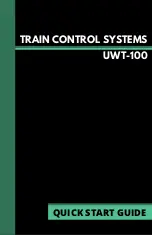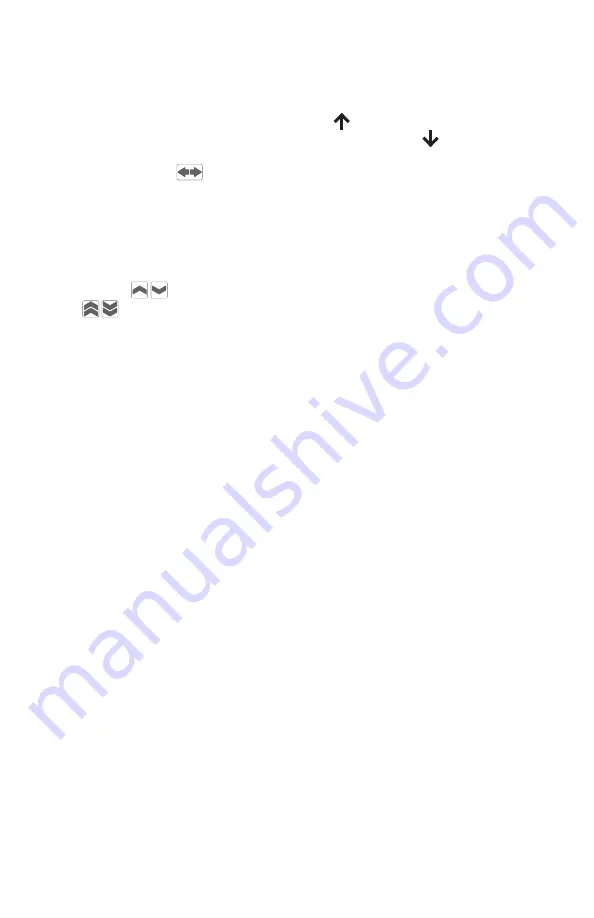
Reverse Direction
The direction of the locomotive is indicated by the arrow displayed under
the cab number. The upward facing arrow indicates the unit will travel
in it’s forward direction, and the downward facing arrow indicates it will
travel in reverse. Users may change the direction of the unit by using the
Reverse Direction key directly below the thumb wheel.
Change Speed Step
To adjust the speed of the active locomotive, roll the thumb wheel in
the direction of the screen to increase speed, and away decrease the
speed. The keys will increment or decrement the speed by 1 step.
The keys will increase or decrease the speed in larger steps. This
is a configurable option in the “Drive Settings” menu. These buttons are
programmable and can be assigned other functions by the user via the
“Mappable Buttons” menu. Refer to the Programmable Buttons section in
this guide for more information.
Emergency Stop
The UWT-100 has a unique 3-Stage Emergency Stop function.
Some stages will not be supported on certain DCC systems. Stage 1 is
supported under all DCC systems that communicate via the WiThrottle
Protocol.
1. To bring the active locomotive to an immediate stop, press the red
Emergency Stop (E-STOP) button once. A message will appear: “E-
STOP THIS LOCO.” This message will persist until the speed is adjusted
OR the E-stop button is pressed again. A countdown will appear beside
the E-STOP message.
2. If the E-STOP button is pressed a second time before the countdown
finishes, the E-STOP button will stop ALL of the locomotives on the lay
-
out/track. The countdown timer will reset also.
3. If the E-STOP button is pressed for a third or more times before the
countdown finishes, the E-STOP button will power off the layout. The
screen will read “E-STOP LAYOUT OFF” and “POWER OFF.” Locomo-
tives will not respond to commands until the E-STOP LAYOUT OFF is
lifted. Press the E-STOP button again while in shutoff mode to restore
operation.
To release any of these stages of E-STOP, wait until the countdown has
finished and press the E-STOP button again.