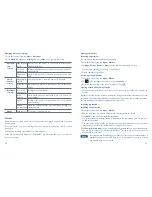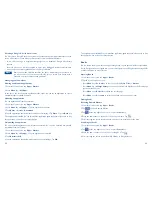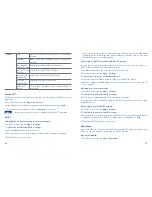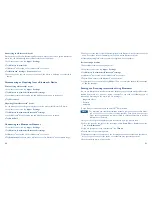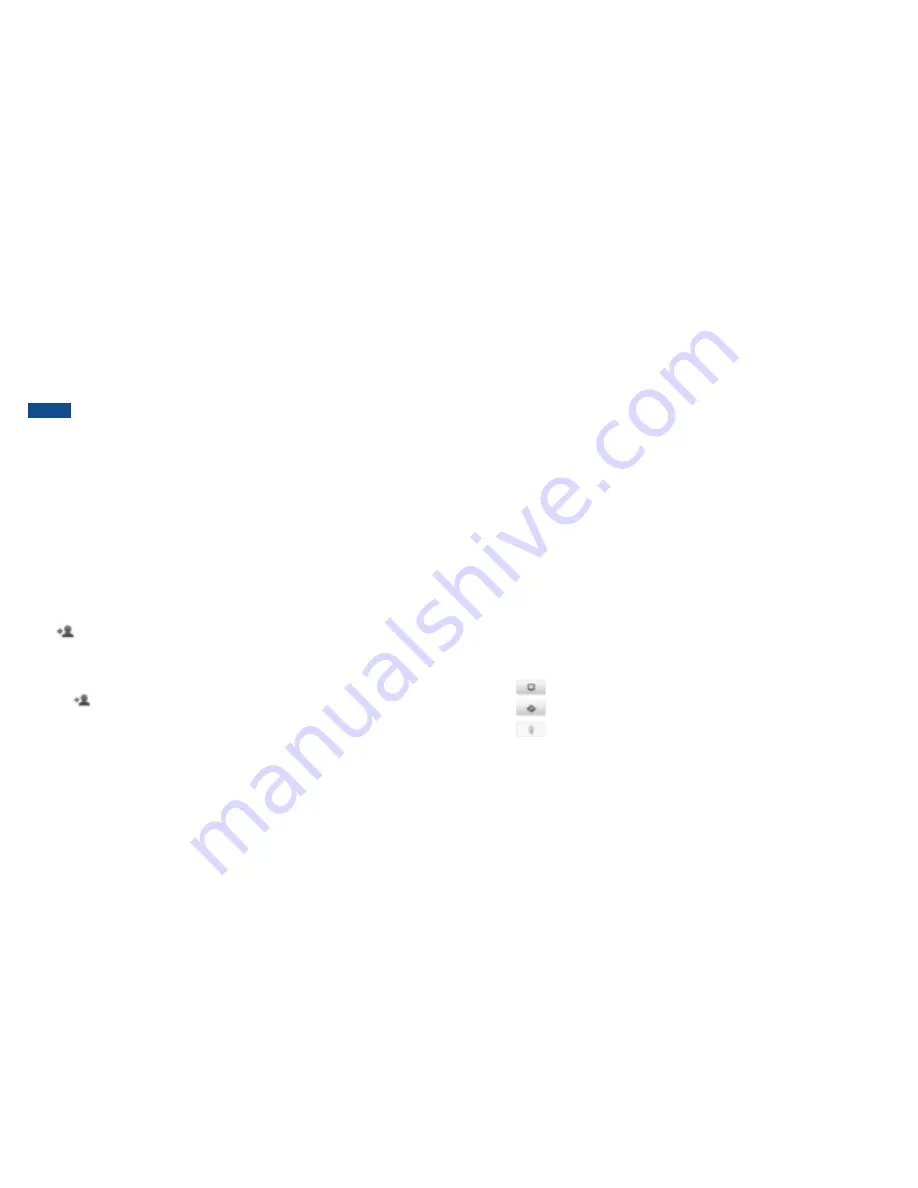
60
61
Latitude
Latitude allows you to share your location with friends and view their locations on a map.
Your location is not shared automatically. You must join Latitude, and then invite your friends
to view your location or accept their invitations. Only friends that you have explicitly invited
or accepted can see your location.
NOTE
You need an active mobile data or Wi-Fi
®
connection to use Google Latitude
TM
.
To see your location and get directions, you must turn on location services. From
the Home screen, tap
Apps
>
Settings
>
Location & security
. Select one or
both from
Use wireless networks
or
Use GPS satellites
.
Maps may not be available for all locations.
Joining and opening Latitude
1. From the Home screen, tap
Apps
>
Latitude
.
2. The first time you join Latitude, you’re prompted to accept or reject the Google privacy policy.
Adding friends
Add friends to Latitude to share your location with them and request to see their location.
Only friends you have explicitly invited or accepted can see your location within Latitude.
Inviting friends
1. From the Home screen, tap
Apps
>
Latitude
.
2. Tap
or press
Menu
key >
Add friends
.
r
Tap
Select from Contacts
> Select contacts to invite > When asked to confirm,
Yes
.
r
Or tap
Add via email address
> Enter one or more email addresses, separated by “ , ” >
Add friends
> When asked to confirm,
Yes
.
r
Or tap
to add a friend from suggested friends’ list >
Yes
.
If your friends are current Latitude users, they will appear at the top of your Google Contacts
lists with a Latitude icon. Current users will receive email request and a request within Latitude.
If your friends aren’t using Latitude, they’ll receive a location request email, but they must
sign into Latitude with a supported Google account before they can accept your request. If
you invite a friend who is not using a Google ID, you or your friends will need to re-send
any location requests once they have signed into Latitude with a supported Google account.
Responding to an invitation
1. From the Home screen, tap
Apps
>
Latitude
.
2. Tap
New sharing request
.
r
Tap
Accept and share back
to share locations between you and your friend.
r
Tap
Accept, but hide my location
to see the friend’s location, and hide your location.
r
Tap
Don’t accept
to reject the request.
3. Tap
Done
.
Viewing friends’ locations and managing friends
You can view your friends’ locations on a map or in a list.
r
When you open Latitude, you are shown list of your Latitude friends with location summaries.
r
When you open Maps, your friends’ locations are shown. Each friend is represented by a
photo and arrow indicating their approximate location. If a friend has chosen to share only
city-level location details the friend’s photo is shown in the friend’s city center location.
Viewing friends’ profile
r
While using Map mode, tap the friend’s photo. Your friend’s name appears in a balloon.
Tap the balloon.
r
From the Latitude friend’s list, tap a friend.
Managing friends’ communication and privacy options
1. From the Home screen, tap
Apps
>
Latitude
.
2. From a friend’s profile,
r
Tap
to view the friend’s location on the map.
r
Tap
to get directions to the friend’s location.
r
Tap
to view the friend’s location in street view.
r
Tap the friend’s photo to open Quick contact where you can view contact details, send
an email, and more.
r
Tap
Sharing options
to change sharing options for the friend.
Summary of Contents for A556C
Page 1: ...English CJA60A1KFAGA A556C User Manual...
Page 63: ......