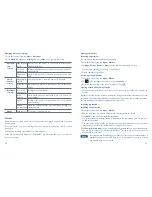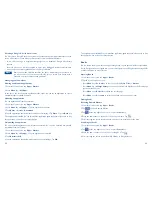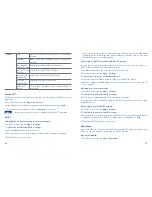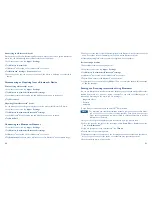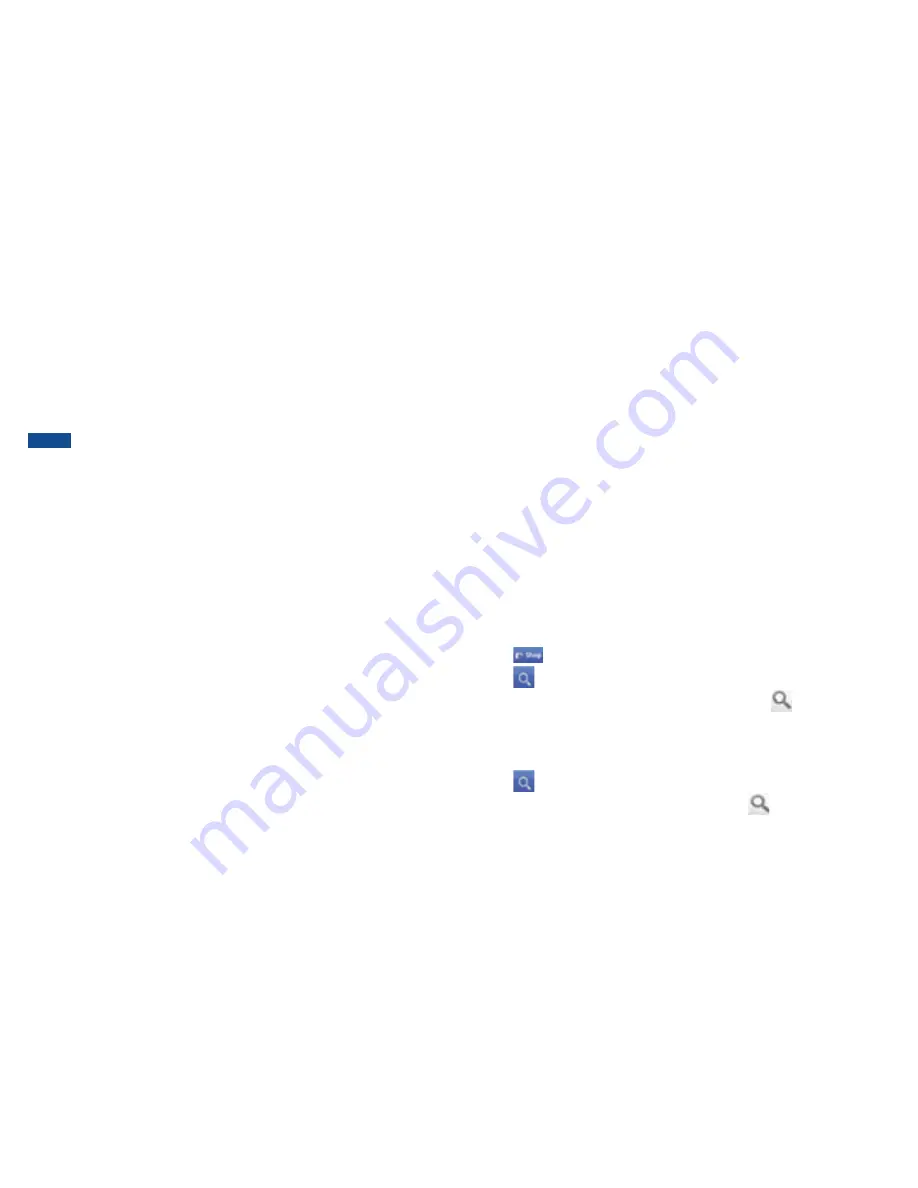
68
69
Creating a Google Checkout
TM
account
You must have a Google Checkout
TM
account to purchase items from Android Market. You can
set up a Checkout account with your first purchase from the Android Market.
r
In a web browser, go to http://checkout.google.com to establish a Google Checkout
TM
account.
r
From the phone, you will be prompted to enter your billing and credit card information
when you buy your first application from the Google Market
TM
.
NOTE
Once you’ve made a Market purchase, the phone remembers your password, so
you don’t need to enter it the next time. Be sure to secure your phone with a
password to prevent unauthorized purchases.
Managing your downloads
Viewing downloaded applications
1. From the Home screen, tap
Apps
>
Market
.
2. Press
Menu
key >
My Apps
.
In the list of the free and paid applications that opens, you can tap an application to rate it,
uninstall it, request a refund, and more.
Updating an application
You can update downloaded applications.
1. From the Home screen, tap
Apps
>
Market
.
2. Press
Menu
key >
My Apps
> Tap the application to update.
3. Tap
Update
>
Accept & download
.
4. Tap the explanation that best matches why you’re installing > Tap
Open
or
press
Back
key.
The application is installed. You can uninstall the application again at any time. If you paid to buy
the application, you will not be charged again.
Uninstalling an application
You can uninstall applications from Market application. You can also uninstall downloaded
applications from the Settings.
1. From the Home screen, tap
Apps
>
Market
.
2. Press
Menu
key >
My Apps
> Tap the application to uninstall.
3. Tap
Uninstall
>
OK
.
4. Tap the explanation that best matches why you’re uninstalling > Tap
OK
.
The application is uninstalled. You can install the application again at any time. If you paid to buy
the application, you will not be charged again.
Books
You can search books you want and enjoy reading books on your phone with Books application.
If your Google account isn’t signed into, you must first sign into your Google account using a WiFi
or data connection to access Books.
Opening Books
1. From the Home screen, tap
Apps
>
Books
.
2. Tap the book you want to read.
r
Press
Menu
key >
Sort order
to sort the books by
Date
,
Title
or
Author
.
r
Press
Menu
key >
Manage library
to remove a book from the My eBooks shelf or manage
your downloaded books.
r
Press
Menu
key >
Refresh
to refresh the current page.
r
Press
Menu
key >
Accounts
to select the desired account or add account.
Finding books
Browsing Android Market
1. From the Home screen, tap
Apps
>
Books
.
2. Tap
to open Android Market.
3. Tap
at the top right of the screen, or press
Search
key.
4. Enter the title, author or keyword of the book you want > Tap
.
5. Scroll through the search results and tap a book to view details about the book.
Searching for books
1. From the Home screen, tap
Apps
>
Books
.
2. Tap
at the top right of the screen, or press
Search
key.
3. Enter the title or author of book you’re looking for > Tap
.
4. Scroll through the search results from My eBooks or Google eBooks.
Summary of Contents for A556C
Page 1: ...English CJA60A1KFAGA A556C User Manual...
Page 63: ......