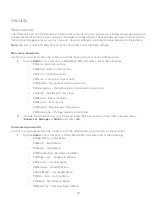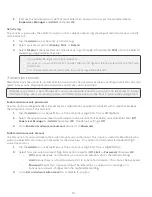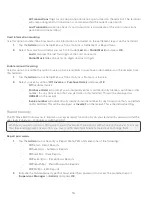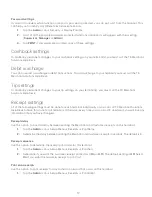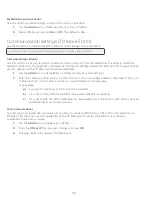5
Set administrator password expiry
Use this option to set the number of days before administrator passwords expire on the terminal. You must log
in as an administrator to initiate this process.
1.
Tap the
Admin
icon
Security
Admin Setup
PWExpire.
2.
Enter the
number of days
before administrator passwords expire and press
OK
. The maximum setting
999 days.
Set administrator password lock
Use this option to set the number of minutes that an user is locked out for after incorrectly entering their password
three times (four times for administrators). You must log in as an administrator to initiate this process.
1.
Tap the
Admin i
con
Security
Admin Setup
PWLock.
2.
Enter the
number of minutes
that a user is locked out and press
OK
. The minimum setting is 30 and
the maximum is 999.
Edit an administrator ID
Use this option to edit an existing administrator ID from the terminal. You log in as an administrator to initiate
this process.
1.
Tap the
Admin
icon
Security
Admin Setup
Delete Admin.
2.
Select the
Admin ID
you want to edit.
3.
Edit the
Admin ID
. (optional)
4.
Edit the
password
. (optional)
5.
Confirm the edited password and press
OK
.
Delete an administrator ID
Use this option to delete one or all existing clerk IDs from a terminal. Repeat these steps on each terminal where
the administrator ID resides. You must log in as an administrator to initiate this process.
1.
Tap the
Admin
icon
Security
Admin Setup
Delete Admin.
2.
Confirm how many administrator IDs you wish to delete (
All
or
One
).
All
a)
Confirm this action (
Yes
or
No
). Select
Yes
if you wish to delete all clerks from this terminal.
All administrator IDs are now deleted from the terminal except the original administrator ID
that came with the terminal. This can never be deleted by you.
One
a)
Enter the
Admin ID
to be deleted.
b)
Confirm your decision (
Yes
or
No
).
c)
You will be offered the option to delete another ID if one exists.