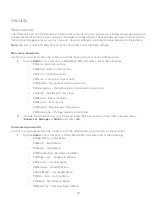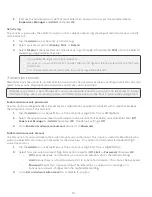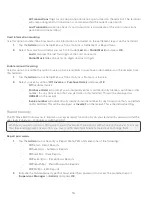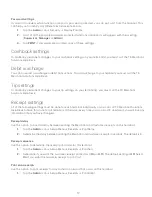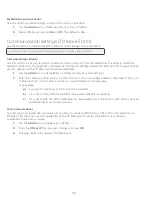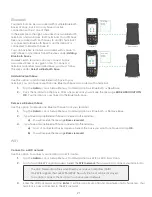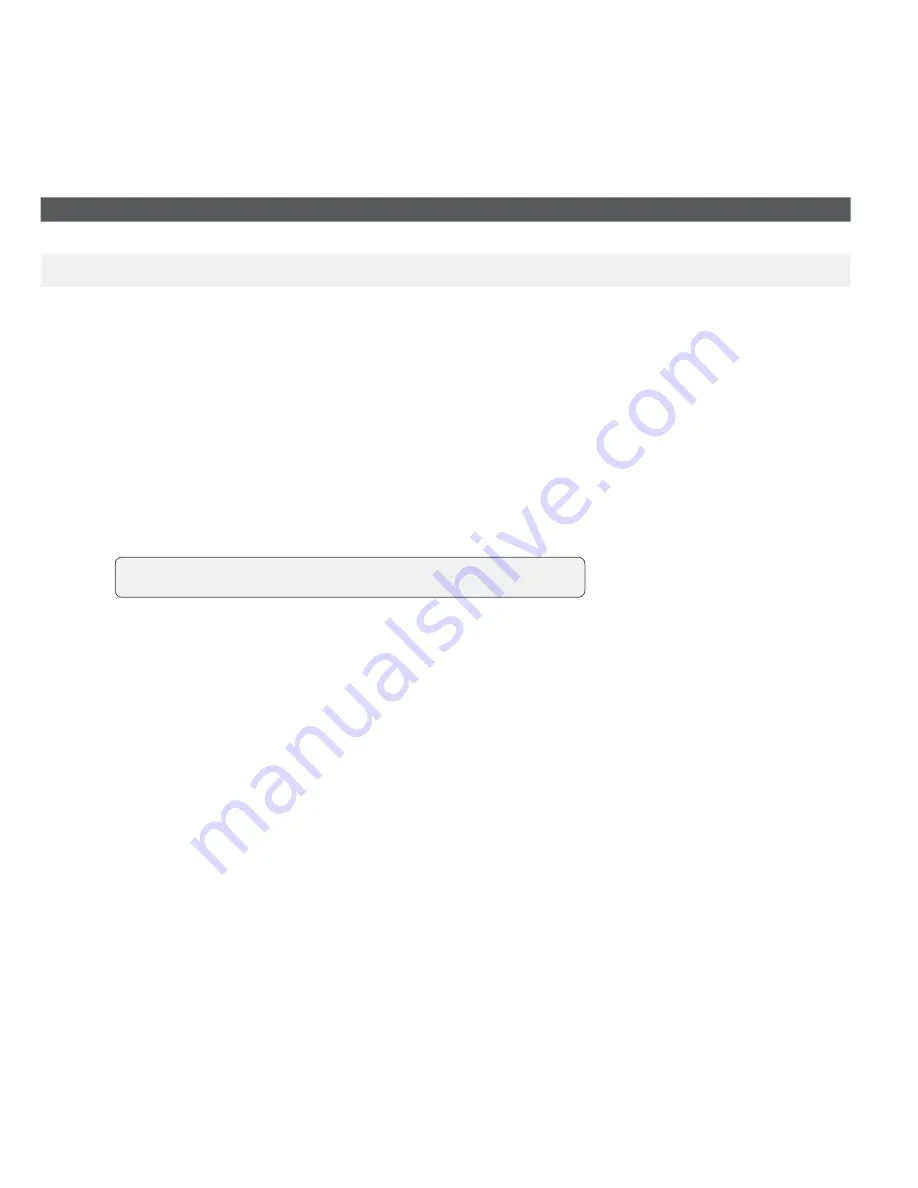
6
Managers/supervisors
Login requirements
Login as...to
Add user
Delete user
Unlock user
Change password
Pull user list
Admin
M, S
M, S
M, S
N/A
M, S
Manager (M)
S
S
S
M
M, S
Supervisor (S)
N/A
N/A
N/A
S
S
Add supervisor or manager ID
Use this option to add a new supervisor ID to the terminal. Depending which ID is used to log in will determine
which functionality you will have access to. For example, you must log in as a manager to add a supervisor, or
as an administrator to add a manager.
1.
Tap the
Admin
icon
Security
Supervisor/Manager
Add User.
2.
Log in as an
administrator
or
manager
.
3.
Select which type of user you wish to create (
Supervisor
or
Manager
).
4.
Enter the new
Supervisor
or
Manager ID
.
5.
Enter the new
Supervisor
or
Manager name
.
6.
Enter the
password
. Passwords are 4 to 7 digits in length (####).
7.
Re-enter the
password
and pres
s OK
.
8.
You will be given the option to add another ID of the same type (
Yes
or
No
). If you select
Yes
, go to step 2.
Delete supervisor or manager ID
Use this option to delete an existing ID from the terminal. You must log in with an ID that is one level higher than
the one you wish to delete. For example, you must log in as a manager to delete a supervisor, or as an
administrator to delete a manager.
1.
Tap the
Admin
icon
Security
Supervisor/Manager.
2.
Tap
Delete
User
.
3.
Select the
ID
you want to delete.
4.
Confirm your selection (
Yes
or
No
).
5.
If there are any remaining IDs you will be given the option to delete another.
Change a supervisor or manager password
Use this option to change an existing supervisor or manager ID’s password on the terminal. You must log in with
an ID that is equal to or one level higher than the one you wish to change the password for. For example, you
IDs are 1 to 7 alpha-numeric characters in length (#).