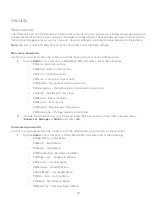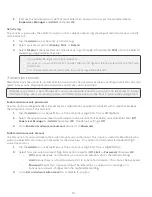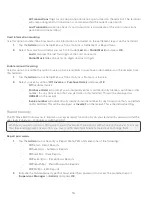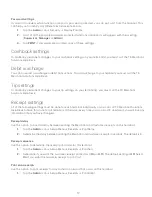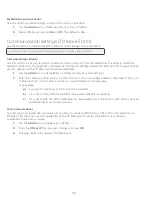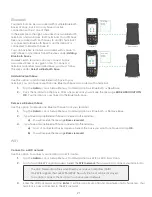7
must log in as a manager to change a supervisor or manager password.
1.
Tap the
Admin
icon
Security
Supervisor/Manager.
2.
Log in with
ID
that you want to change the password for.
3.
Tap
Change Password
.
4.
Enter the
existing password
.
5.
Enter the
new password
.
6.
Re-enter the
new password
and press
OK
.
Unlock an ID
Use this option to unlock an ID on the terminal. You must log in with an ID that is one level higher than the one
you wish to unlock. For example, you must log in as a administrator or manager to unlock a supervisor ID, or as
an administrator to unlock a manager ID. IDs are locked when an incorrect password is entered too many times.
The number of times is controlled by the application.
1.
Tap the
Admin i
con
Security
Supervisor/Manager.
2.
Log in with
ID
that you want to unlock.
3.
Tap
Unlock User
.
4.
Tap the
locked ID
.
5.
Confirm that you want to unlock it (
Yes
or
No
).
6.
You will be given the option to delete another.
Display existing IDs
Use this option to display a list of existing IDs on the terminal. You must log in with an ID that is equal to or
greater than the level of the user list you wish to view. Log in as a manager to see all manager and supervisor
IDs on the terminal.
1.
Tap the
Admin
icon
Security
Supervisor/Manager.
2.
Log in with a
manager
or
supervisor ID
.
3.
Tap
User List
and the list will display.
4.
Tap
if you want to print a copy.
Clerks
User management is your first line of defense in helping you protect your terminal from unauthorized use. The
most common users on your terminal will be the clerk. You can:
•
Create and manage clerks users
•
Require clerks use an ID and passwords to limit access to the terminal
The following are some scenarios to help you administer clerk users on your terminal(s) to suit your business needs.
Scenario: I want clerks IDs to be automatically created when they use the terminal for the first time…
This will automatically create a clerk ID on the terminal for a new user or if a manager/supervisor enters their ID
for a clerk ID. This will not protect your terminal as it is only helps you monitor terminal activity.
1.
Ensure
ClkPrompt
is set to
ID Only
2.
Ensure
ClkLogOnOff
is
off