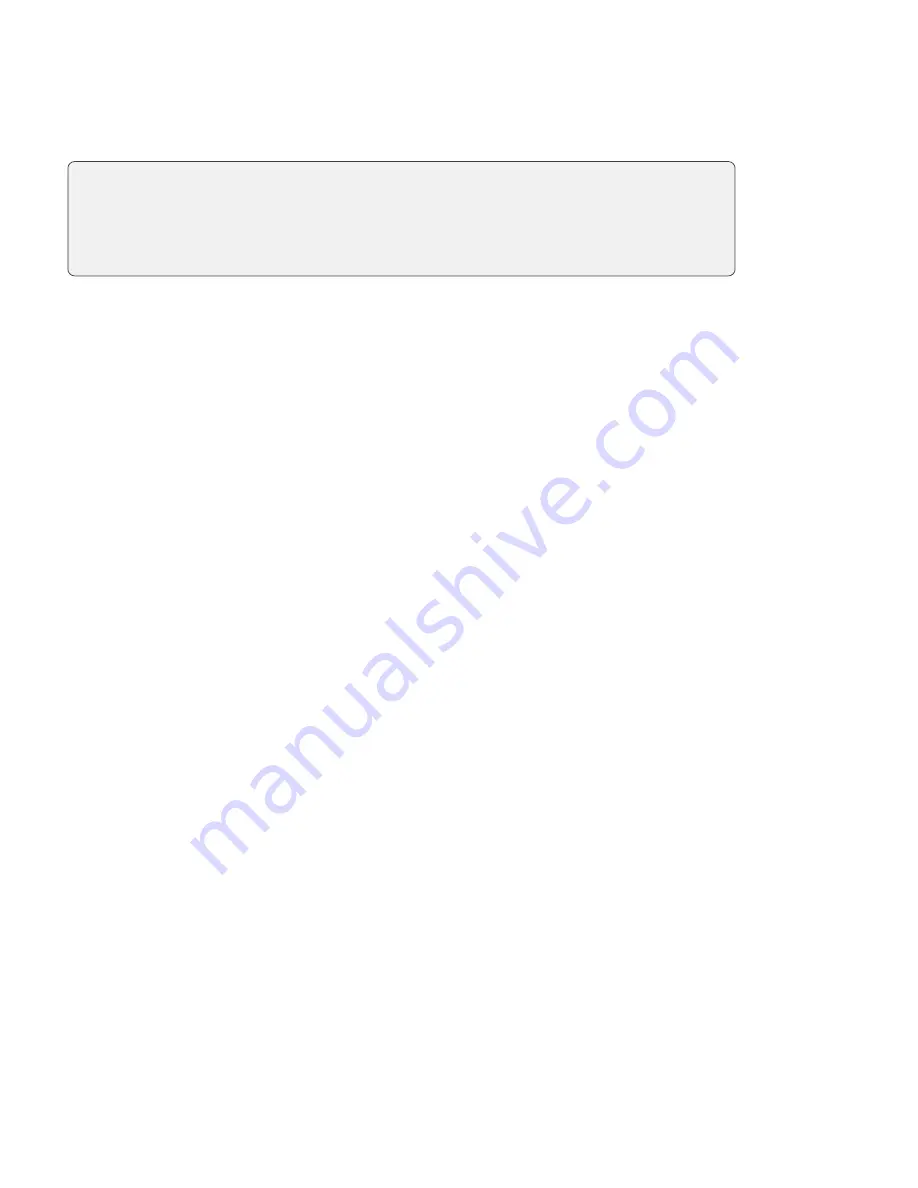
11
Voids and refunds
You can manage voids and refunds within the TD Mobile Pay app by accessing your Sales History. Find the
specific transaction and view your options below.
Voids
You would void a transaction that was performed on the current day. When you void a transaction
all
monies
(sale amount, tips and taxes) will be returned to the customer; there are no partial voids. To perform a void:
1.
On the TD Mobile app: Press
Menu
Sales History.
On the Merchant Portal:
Click
Sales History
.
2.
Select the
transaction to be voided
.
3.
Press
Void
.
4.
Review the summary and press
Void
.
5.
Follow the on-screen prompts based on the payment method available for void.
Refunds
You would refund a transaction if a partial amount is required or if the transaction took place on a prior day.
Refunds should always be performed to the same payment method and card number whenever possible. To
perform a refund:
1.
On the TD Mobile app: Press
Menu
Sales History.
On the Merchant Portal: Click
Sales History
.
2.
Select the
transaction to be refunded
.
3.
Press the
Refund
button.
4.
Select the items for refund by pressing the
+
/
-
buttons next to the appropriate products. The tip can
also be selected for refund by selecting the
Refund Tip
checkbox. By default it is not selected.
5.
Once all items are added, tap the
Subtotal
button to go to the
Refund Summary
screen.
6.
Review your selections and tap the
Refund
button.
7.
Follow the on-screen prompts based on the payment method available for refund.
You will not see a void option if:
•
a partial refund has already been performed on the transaction
OR
•
the transaction was performed on a prior day and has been submitted for settlement.
Summary of Contents for Mobile Pay
Page 1: ...TD Mobile Pay Merchant Guide...
Page 36: ...0322...















































