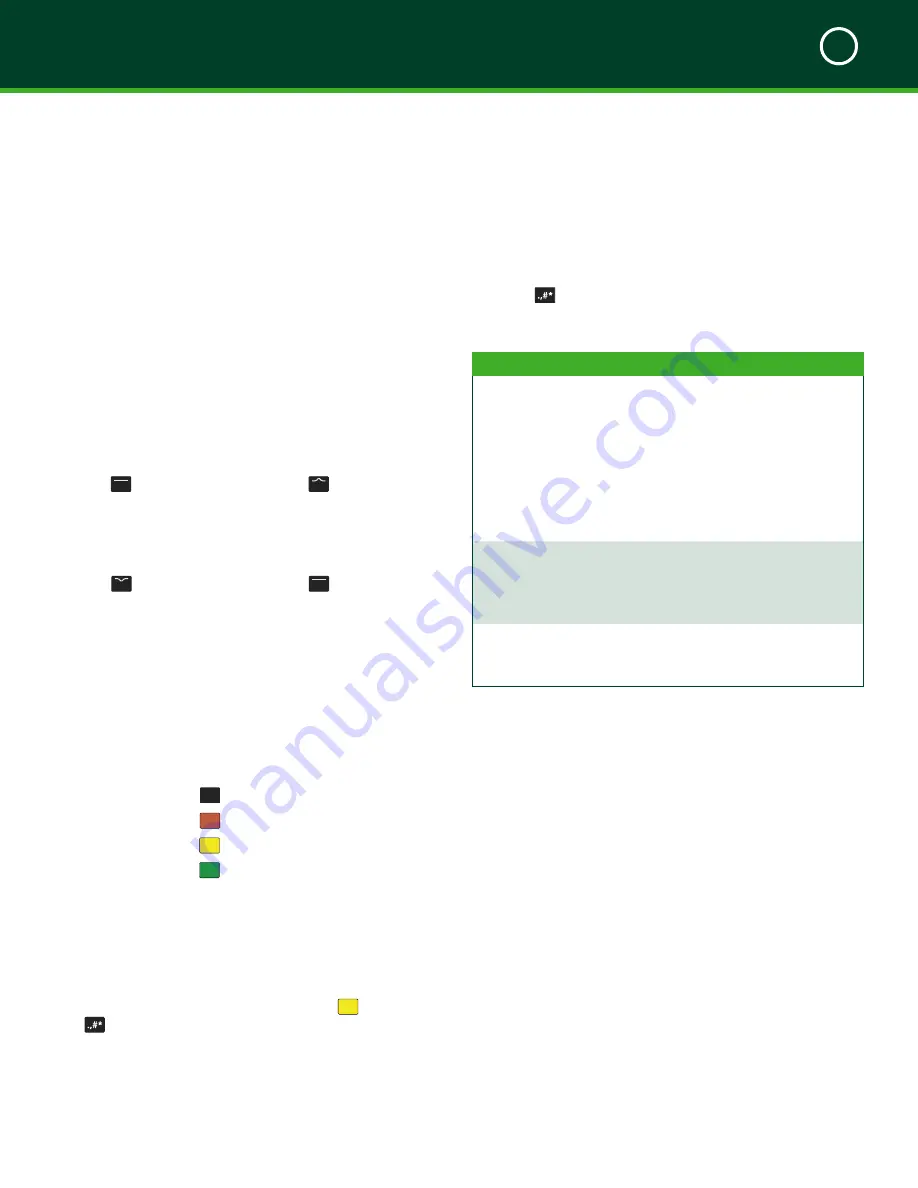
TD MOBILE POS MERCHANT GUIDE
About the Mobile POS Solution
2
13
BLUETOOTH
label is blank and the
wireless connectivity symbol flashes.
3.
Security
The lock icon and number indicates that the
PINPad has PCI PED Level 3 security.
c
o n Ta c T L e S S
c a r d
r e a d e r
This is located under the PINPad screen. To make a
contactless payment the customer must tap their card
against the screen. See
Card Readers
on page 14 for
more information.
Function Keys
These keys are used to access certain screens and make on
screen selections.
F1
Key
F1
Select the left option on
the screen and this is the
shortcut key for the pairing
menu.
F3
Key
F3
Scroll up one menu
selection.
F2
Key
F2
Scroll down one menu
selection.
F4
Key
F4
Select the right option on
the screen.
To start the initialization
process.
Alpha-numeric / Command Keypad
The command keys allow you to cancel, correct and
confirm actions. The keys are:
•
F KEY
F
•
CANCEL
x
•
CHANGE
<
•
OK
o
Power Button
This button is used to power the PINPad on. You can
reboot your PINPad by holding down the power button
until the screen starts the reboot process.
To power it off, press and hold both the
<
/Change
and
buttons simultaneously.
Mini-USB Port
Use this port to charge your PINPad with a USB power
source such as a computer and the cable provided.
Admin Menu
Press the
key to access the
Admin Menu
. The function-
ality available on this menu is further described in
Section
6 - Administration and Configuration
.
Menu
Sub-menu
Option
Setup Menu
Customization
Language Options
Transaction Options
Hardware Options
Idle Timer
Bluetooth
Pair Device
Unpair Device
Paired Device
Security Mode
Maintenance
Menu
Host 1 Param DL
Host 2 Param DL
Reset Menu
System Info
--
--
Reset Invoice #
--
Other
Functions
Service Menu
EMV Reports
Recent Error Rep.
--
















































