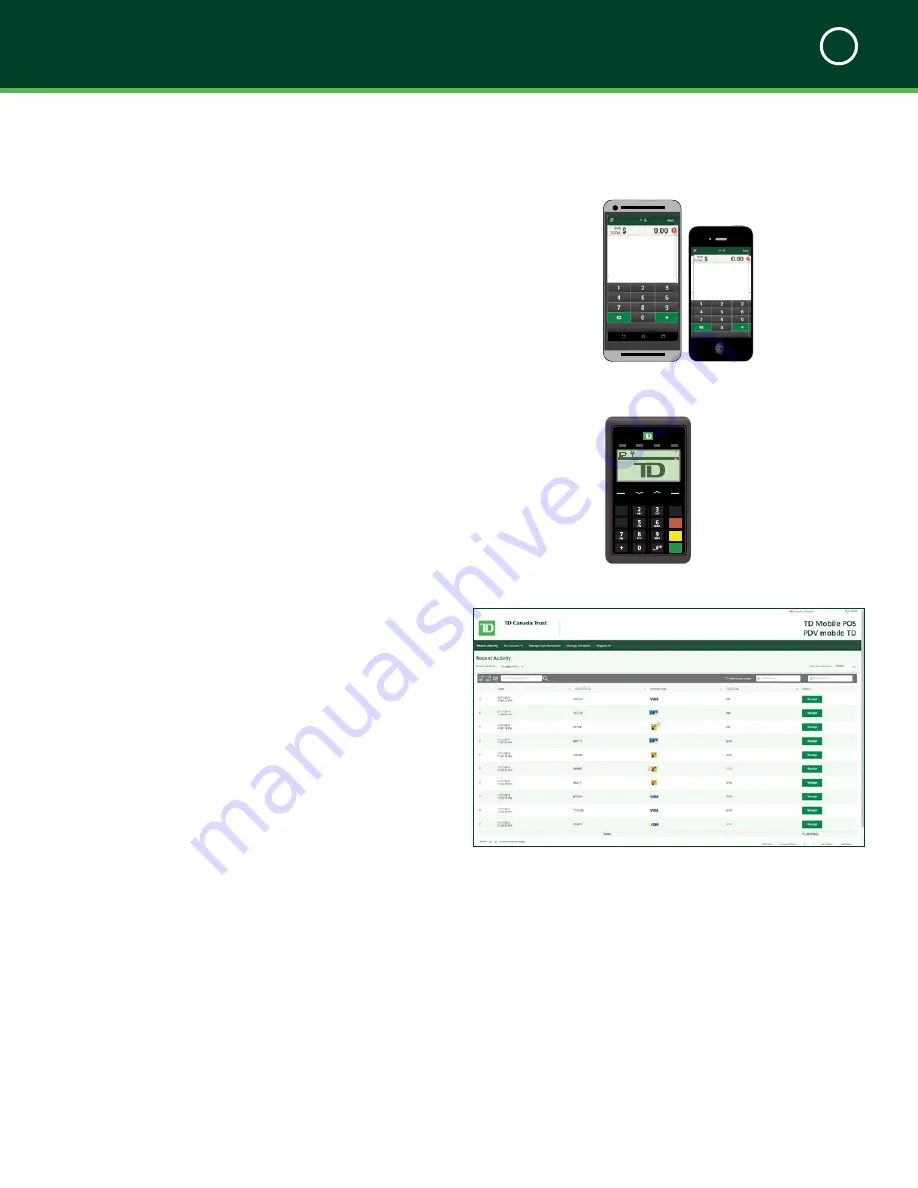
TD MOBILE POS MERCHANT GUIDE
Welcome Kit and Setup
1
2
Overview of the TD
Mobile POS Solution
The Purpose of this Guide
This guide will provide helpful information about the
equipment, its features and TD Merchant Services. Please
ensure you read this guide so that you become familiar
with the capabilities of the TD Mobile POS and how it can
support your business needs.
This guide provides instruction on the use and functionality
of the TD Mobile POS solution. The provision of Visa®,
MasterCard®, Discover®, American Express® and/or
Interac® Direct Payment merchant services to you (the
user) by TD Merchant Services is governed by the Merchant
Services Agreement and any other agreement(s) that
govern the services that we may provide to you.
The use of the TD Mobile POS solution with respect to the
provision of merchant services by a third party is governed
by any agreement(s) with such third party.
What is the TD Mobile POS solution?
The TD Mobile POS solution is comprised of three
components. They are the:
1.
Smartphone app
that allows you to:
»
Enter financial transactions
»
Review transactions
2.
PINPad
that allows customers to:
»
Pay for their transactions with credit or
debit cards
3.
Merchant portal
website that allows you to:
»
Review prior transactions
»
Configure your receipts
»
Manage card readers and sub-merchants
T
h e
S
m a r T p h o n e
a
p p
a n d
T h e
pInp
a d
The smartphone app and the PINPad work together as
one solution.
•
The smartphone app is like your electronic cash
register where you enter the total dollar value
(including tax) of the customer’s purchase.
•
The PINPad is the payment device where the
customer pays for their purchase with their
credit or debit card.
»
Merchant enters the transaction on
the smartphone app.
»
Customer then selects their card
payment method on the PINPad.
T
h e
m
e r c h a n T
p
o r Ta l
The merchant portal is a website that mimics the
administration capabilities of the smartphone app and is
accessible via web browser.
•
Merchant can review transactions and
administer their account.
iCMP
F1
F4
F2
F3
4
GHI
B L U E TO OT H
14
:
47
:
31
12/12/2014
2 C B A 7 2 2 1 5 B F 2
3
F
x
<
o
QZ
1
* Android paired screen shown







































