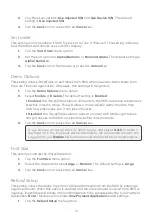5
The grey icon indicates that WiFi is present but not activated on the terminal.
The orange icon indicates that the terminal is connecting to a router / modem.
The green icon indicates that the terminal is connected to a router / modem.
4G
1.
4G signal strength icon
This icon in the top-left corner indicates the terminal’s connection and signal
strength to a 4G network. It will be one of two colours: green (connected) or grey
(disconnected).
When connected, it will display the 4G wireless signal strength with zero to five
bars with five being the best connection. It can display, and connect to, a 3G
or a 2G signal if 4G is not currently available. Below the icon is the 4G carrier
name — in this case it’s Bell®.
Web applications
Adding applications
The terminal can accept a wide range of third-party applications to meet your business needs
and are similar very to the applications on your smart phone. For example, if you want to
accept gift cards, you would have to:
1.
Sign up for the appropriate program with the application provider.
2.
Contact the TD Merchant Solutions Help Desk to enable it and have the application
downloaded to your terminal.
3.
Access the applications via the
Web
Application
screen. If you accept gift
cards, they are automatically offered
as a tender option during the
transaction.
Accessing applications
To access your applications:
1.
Press the silver
Application
key
(above the red
Cancel
key).
a) Core Financial application
This is the default application
when you power on your
terminal.
b) iPay@Table application
14 : 25
04/17/2019
4G
Bell
iP@T
14 : 25
08/09/2019
TSA 0610
a
b
App 2
c
Summary of Contents for Move 5000
Page 1: ...iPay Table Quick Start Guide For the TD Move 5000 with the iPay Table application...
Page 29: ...25...
Page 30: ...26...
Page 32: ...535782 1120...