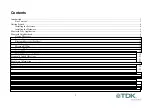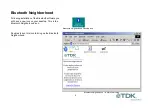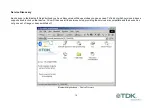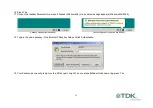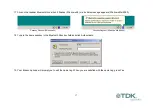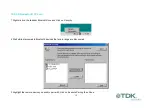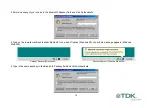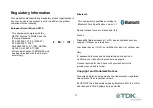14
Ericsson R520m
Note: The R520m is not discoverable by default.
To make the Ericsson R520m discoverable
1 From the standby screen, press
or
to enter the menu.
2 Press 5 to enter the Extras menu.
3 Press 4 to select Bluetooth.
4
Press 1 to select Discoverable.
The phone will remain in Bluetooth discoverable mode for 3 minutes.
Note: If the Discoverable option in the Bluetooth menu is greyed out and unselectable, the Bluetooth option may be disabled.
Enter the menu and press 5 to enter the Extras menu. Press 5 to select Bluetooth, then select 4 for Operation Mode and set the
mode to On or Automatic.
To make the Ericsson R520m pairable
5 From the standby screen, press
or
to enter the menu.
6 Press 5 to enter the Extras menu.
7 Press 4 to select Bluetooth.
8 Press 2 to select Paired Devices.
9 Select Add Device and choose Phone Accepts.
10 Double-click Bluetooth Neighborhood on the desktop.
11 Wait while discoverable Bluetooth devices that are in range are discovered.
12 Double-click your R520m phone shown in the list of devices found.
13 Your Ericsson phone will prompt you to Add to paired devices.
14 Press Yes.
15 Enter a passkey of your choice on your phone (the passkey can be up to 16 characters long and must be numerical).
Summary of Contents for bluetooth usb adapter
Page 1: ...Bluetooth Connectivity Solutions...
Page 26: ...26...