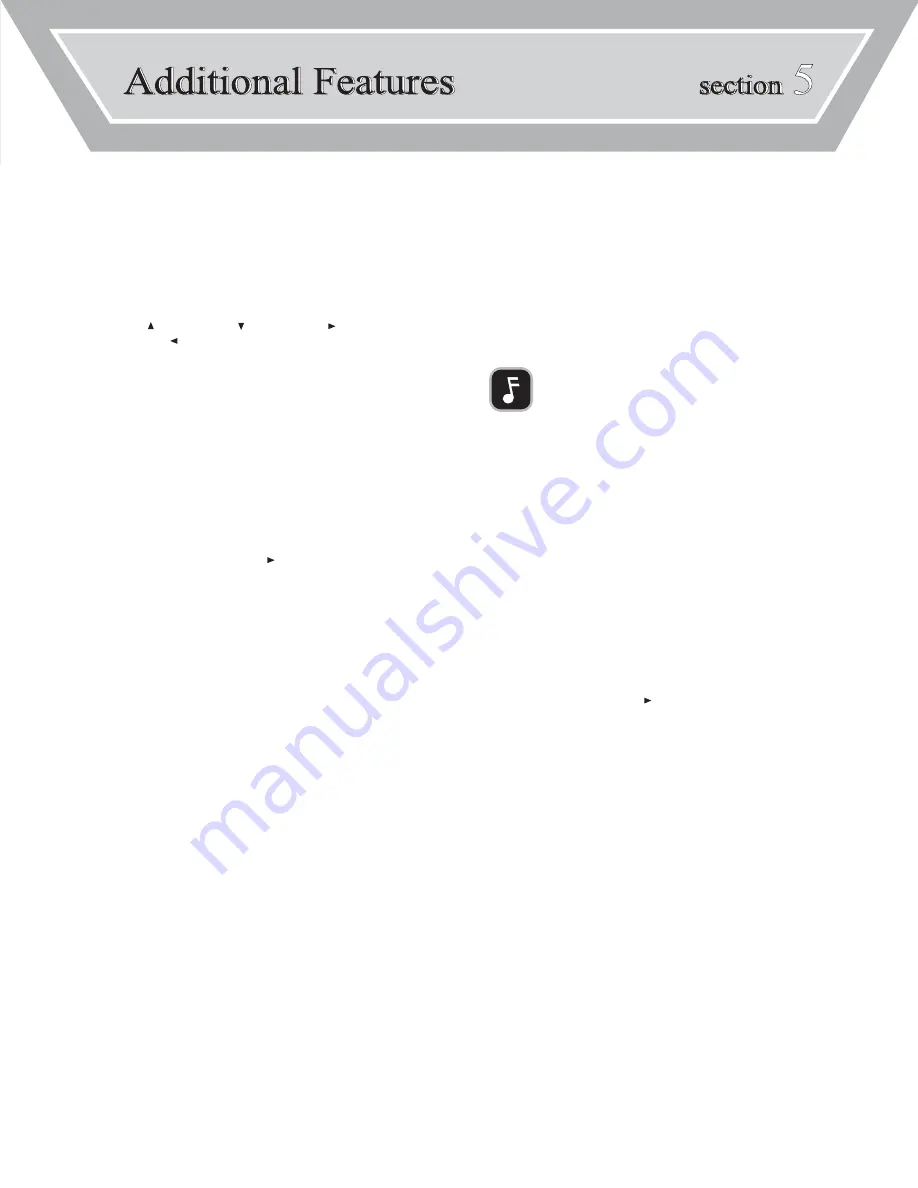
SECTION 5:
ADDITIONAL FEATURES
11
EDITING TITLES (ALBUM, ARTIST, SONG & PLAYLIST)
The DA-9000 allows editing album, artist, song and playlist titles.
To edit a title:
1.
Select the title.
2.
Press
INFO
.
3.
Press
ENTER
.
•
Use
ARROW UP
[ ],
ARROW DOWN
[ ],
ARROW RIGHT
[ ]
and/or
ARROW LEFT
[ ] to move the cursor as needed. Press
CLEAR
to erase
characters.
4.
Using the alphanumeric keypad, enter the new title.
•
Press the
CAPS
key to toggle from lower- to upper-case letters.
5.
When finished, press
SAVE
.
SEARCHING
To search for an album, artist or track by title:
1.
Press
SEARCH
.
2.
Select search by ALBUM, ARTIST or SONG.
3.
Use the alphanumeric keypad to enter the title.
4.
When finished, press
SAVE
.
•
If found, the display will show the title.
5.
Press
ENTER
to view the album or press
PLAY
[ ] to play the track.
To search for an album, artist or track by number:
1.
In the album, artist or track list, locate the number that represents the album, artist
or track you want to select.
2.
Using the alphanumeric keypad, enter the number.
•
Press
CLEAR
to backspace as needed.
3.
Press
SAVE
.
•
The album, artist or track will now be selected.
COMPRESSING FILES STORED ON THE INTERNAL HARD DRIVE
Rapid Archived files that are stored on the DA-9000’s hard drive can be compressed.
Rapid Archived files have a music note next to the file name, while compressed files
have a music note with an “M” shaped tail.
To compress tracks on the DA-9000’s internal hard drive:
1.
Select the desired track or folder.
2.
Press
REC
.
3.
Press
ENTER
to begin compressing.
DELETING (BY TRACK OR FOLDER) WITH THE REMOTE
You can use the remote control to delete individual tracks, entire albums, entire artists
and playlists. The TDK PC Transfer Software can also be used to delete content.
To delete with the remote control:
1.
Select the track or folder you want to delete.
2.
Press
DELETE
.
3.
Confirm by selecting
YES
and pressing
ENTER
.
SYSTEM MENU
The System Menu provides access to several DA-9000 options.
To access the System Menu:
1.
In the Main Menu, select SYSTEM.
2.
Press
ENTER
.
To configure voice prompt:
1.
Access the System Menu.
2.
Select VOICE PROMPT.
3.
Press
ENTER
.
4.
Select DISABLE, or ENABLE.
5.
Press
ENTER
.
To check the internal hard drive’s capacity:
1.
Access the System Menu.
2.
Select HDD CAPACITY.
3.
Press
ENTER
.
To check the DA-9000’s firmware version:
1.
Access the System Menu.
2.
Select DA-9000 INFO.
3.
Press
ENTER
.
To adjust the DA-9000’s default recording compression setting:
1.
Access the System Menu.
2.
Select RECORD OPTIONS.
3.
Press
ENTER
.
4.
Select LINE-IN RECORDING or CD RECORDING.
5.
Repeatedly press
ARROW RIGHT
[ ] until the desired compression rate is selected.
To format the internal hard drive:
1.
Access the System Menu.
2.
Select FORMAT HDD.
3.
Press
ENTER
.
4.
Confirm by selecting
YES
and pressing
ENTER
.
UPGRADING THE INTERNAL GRACENOTE CDDB
Go to www.tdk.com/DA9000 for instructions on upgrading the internal CDDB.
UPGRADING THE INTERNAL FIRMWARE
Go to www.tdk.com/DA9000 for instructions on upgrading the firmware.
NOTE:
When Voice Prompt is enabled, a voice will announce when recording to the
internal hard drive has been completed. Currently, this feature does not apply to CD
burning.

























