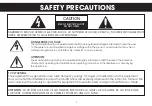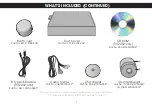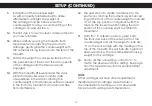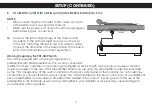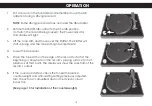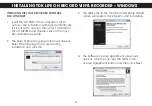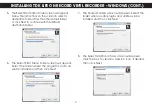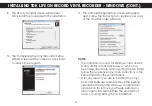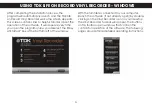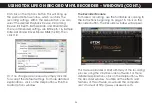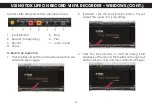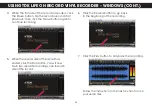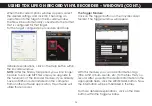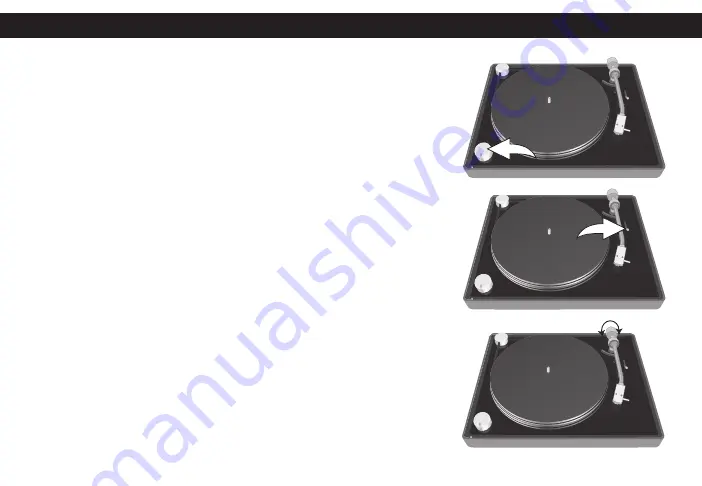
15
OPERATION
1. Put a record on the turntable and remember to use the 45
adapter if using a 45 single record.
NOTE:
Some 45 single records may not need the 45 adapter.
2. Rotate the 33/OFF/45 control to the 33 or 45 position
(to match the record being played); the Power indicator
and display will light.
3. Lift the Tone Arm and move over the Platter. The Platter will
start spinning and the Tone Arm light will illuminate.
4. Lower the Cue Lever.
5. Place the Tone Arm on the edge of the record to start at the
beginning or anywhere on the record’s playing surface to start
playback at that point. The display will show the spectrum of the
record’s output.
6. If the sound is distorted, check the tonearm balance,
counterweight and anti-skating setting previously adjusted.
Also check for accumulated dust on the stylus by visual
inspection.
(See page 10 for Installation of the counterweight.)