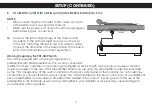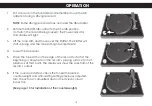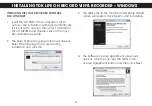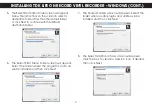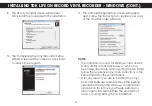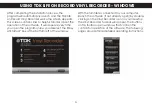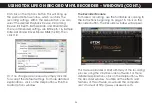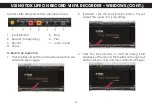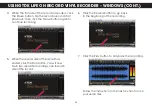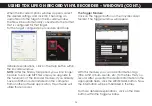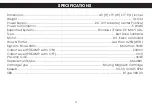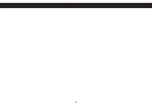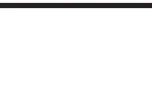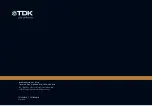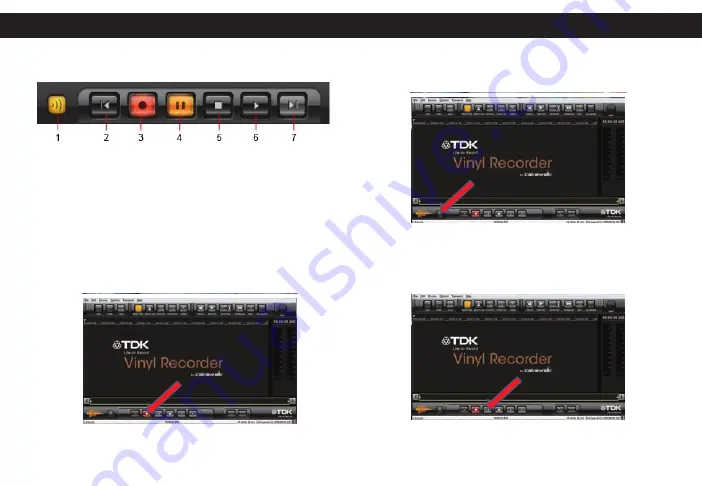
25
USING TDK LIFE ON RECORD VINYL RECORDER – WINDOWS (CONT.)
The Recorder Transport buttons are shown below.
1. Input Monitor
5. Stop
2. Rewind (to beginning)
6. Play
3. Record
7. Jump to end
4. Pause
To Record an Audio File:
1. Click the Record button and the Pause function will
automatically engage.
2. If desired, click the Input Monitor button. This will
output the sound as it is recording.
3. Click the Pause button to start recording. Start
playback of the record; the meters on the right will
start showing activity and the waveform will begin.
USING TDK LIFE ON RECORD VINYL RECORDER – WINDOWS (CONT.)