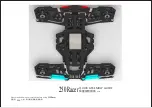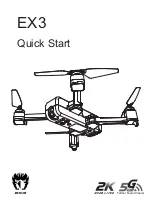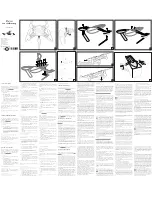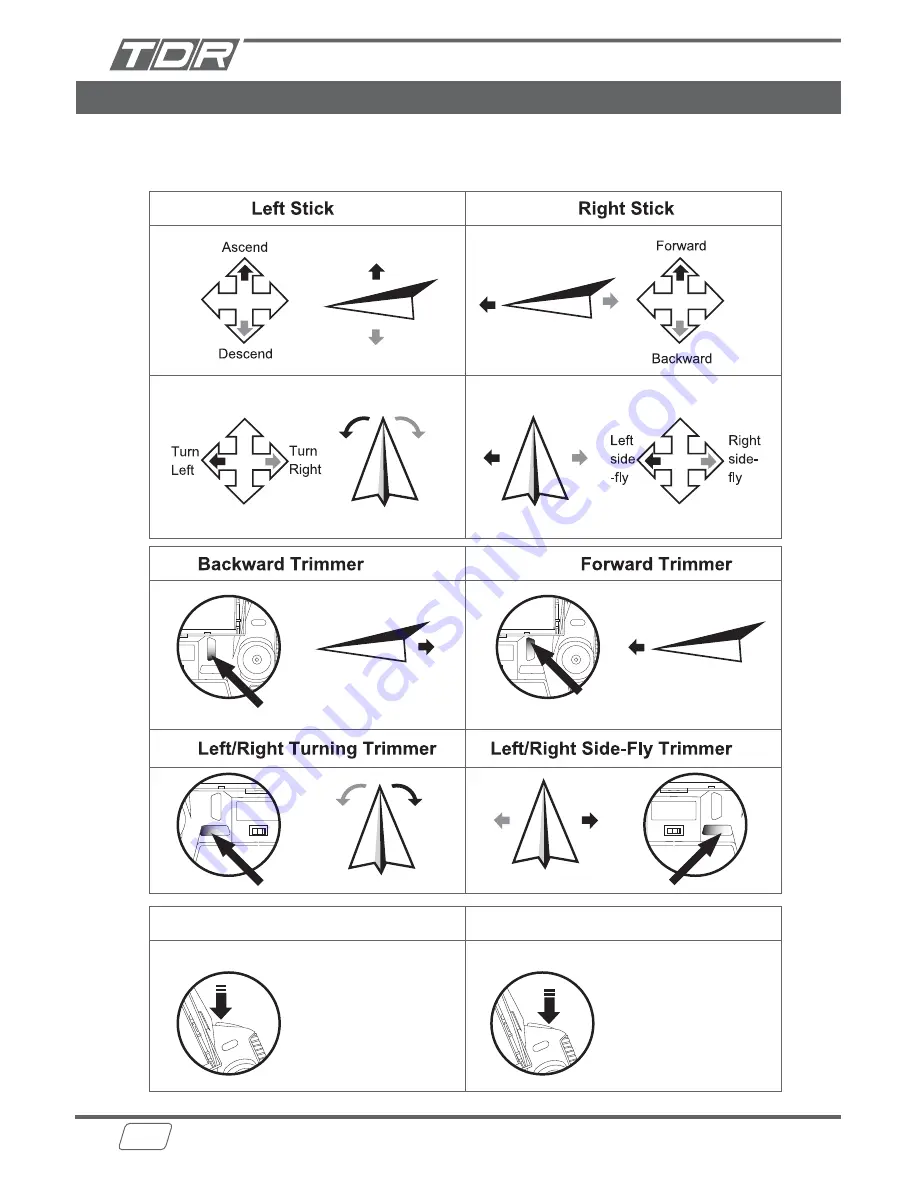
08
Basic operation controls
Basic operation:
Left stick controls altitude and direction.
Right stick controls the rotation forward, backward, left or right movement.
Press down to trim
Press left/right to trim
Short press the button
to take a photo
Short press the button
to shoot a video.
Press up to trim
Press left/right to trim
Photo Taking
Video Shooting
Summary of Contents for 61351
Page 16: ...16 Thank You Happy Flying...