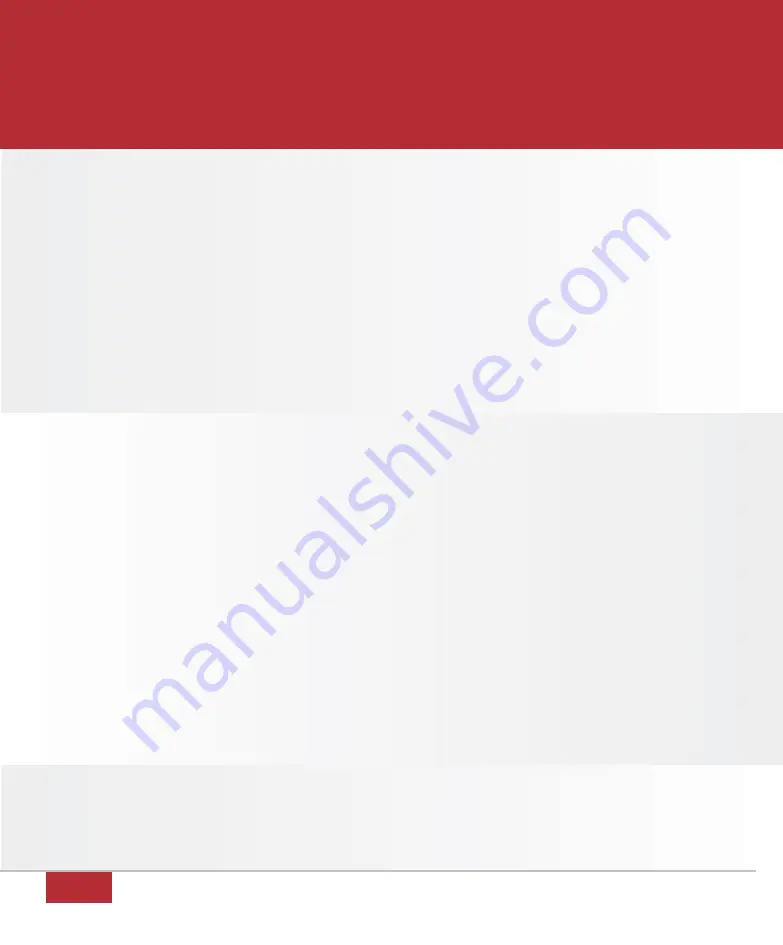
26
TROUBLESHOOTING
Possible Cause #2: The Ethernet card (NIC) is not configured properly on your
computer.
Solution:
The NIC should show up in the Device Manager with no
errors, and should be configured for 10Mbps/half-duplex.
Contact your NIC manufacturer for support.
Possible Cause #3: The Ethernet card (NIC) is not installed in your computer.
Solution:
Contact your local computer vendor to purchase a NIC
or to have one installed.
problem:
I have solid green DSL, Internet and Ethernet lights but
cannot browse the Internet.
Possible Cause #1: Your Ethernet Network Interface Card (NIC) has not
obtained a valid IP address from the Actiontec
DSL Gateway.
Solution:
Follow the powercycling instructions on page 24 first. If that
does not resolve your problem, call 1.877.410.5971.
Possible Cause #2: The Actiontec DSL Gateway is interfering with voice
frequencies on your telephone(s).
Solution:
A DSL filter needs to be installed on ALL analog telephony
devices. See the DSL Filter Installation section of this User
Guide for assistance. Additional DSL filters can be obtained
by calling TDS Metrocom Repair at 1.877.METROCOM.
Note: Do not install a filter between the Actiontec DSL
Gateway and the phone jack.



































