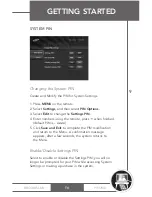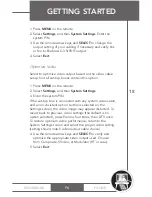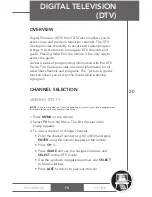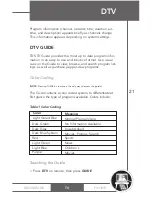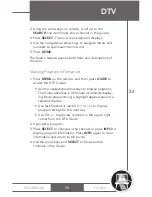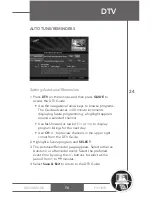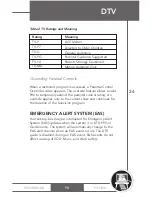PHONE
BROADBAND
TV
2. Using the arrow keys on remote, scroll up to the
SEARCH
line item (looks like a channel in the guide),
3. Press
SELECT
. The on-screen keyboard displays,
4. Use the navigational arrow keys to navigate letters and
numbers to spell search term/word,
5. Press
DONE
.
The Search feature queries both titles and descriptions of
the item.
Viewing Program Information
1. Press
MENU
on the remote, and then press
GUIDE
to
access the DTV Guide).
• Use the navigational arrow keys to browse programs.
The Guide advances in 30 minute increments display-
ing future programming; a highlight appears around a
selected channel.
• Use fast-forward or rewind (>> or <<) to display
program listings for the next day.
• Use CH +/- to preview channels in the upper right
corner from the DTV Guide.
2. Highlight a program.
3. Press
SELECT
to change to the channel or press
INFO
to
display program information. Press
INFO
again to clear
information and return to the guide.
4. Use the arrow keys and
SELECT
to browse other
channels in the Guide.
DTV
22