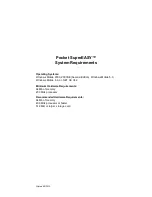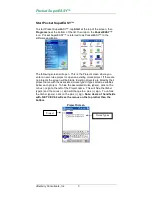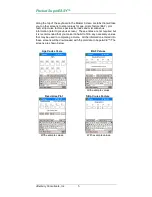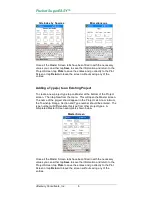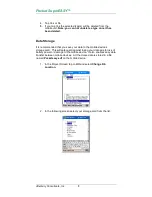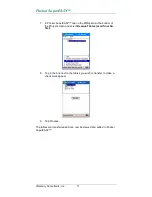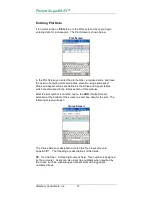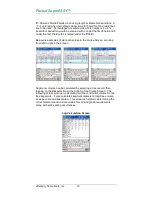Pocket SuperEASY™
Atterbury Consultants, Inc
.
Contents
SOFTWARE INSTALLATION .................................................................. 1
START POCKET SUPEREASY™ ........................................................... 3
CREATE A CRUISE PROJECT ............................................................... 4
ADDING A TYPE(S) TO AN EXISTING PROJECT ................................. 6
DELETING AN EXISTING PROJECT...................................................... 7
DELETING A TYPE(S) FROM AN EXISTING PROJECT ....................... 7
DATA STORAGE ..................................................................................... 8
TRANSFERRING SPECIES, SORT AND GRADE TABLES FROM
SUPERACE™ TO POCKET SUPEREASY™ ....................................... 10
ENTERING PLOT DATA........................................................................ 12
DELETING A TREE RECORD ............................................................... 16
CALCULATOR ....................................................................................... 18
PLOT DATA EDIT ROUTINE ................................................................. 19
ENTERING SITE INDEX TREE DATA................................................... 20
DOWN WOODY SCREEN...................................................................... 21
ACCESSING TABLE FILES .................................................................. 22
TRANSFERRING PLOT DATA TO SUPERACE™ ............................... 25
UN-INSTALL POCKET SUPEREASY™................................................ 27
CONTACTING ATTERBURY CONSULTANTS, INC. ........................... 28