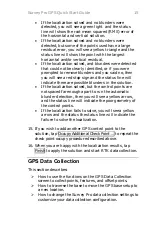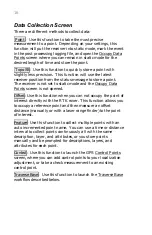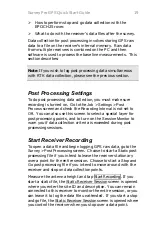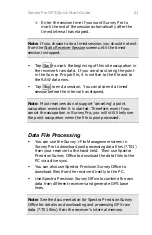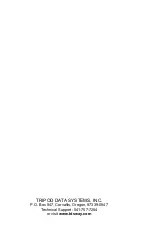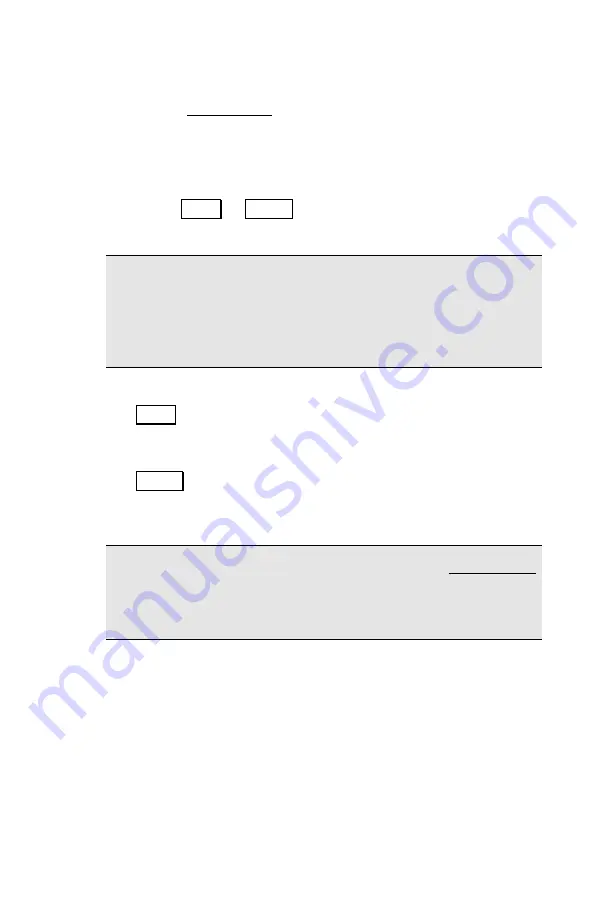
Survey Pro GPS Quick Start Guide
9
Start Rover Receiver
7.
On the Rover Setup page, review the antenna
Measured
height and
Measure To
mark.
8.
When the rover receiver has received and verified the
base position, a button will appear on the bottom right
hand side of the interface. This button will be labeled
either
Finish
or
Next >
, depending on the need to solve a
localization after GPS receiver setup.
Note: Since the rover GPS antenna is usually on top of the
EPOCH 25 receiver, which is on top of a fixed height pole, you
usually measure the vertical height to the bottom of the
EPOCH 25 receiver. Be careful not to confuse this measure to
mark with the bottom of the antenna.
9.
If the coordinate system is ready for data collection, tap
Finish
to complete receiver setup and go to the data
collection screen. You are now ready to begin surveying.
10.
If the coordinate system requires a localization, tap
Next >
to complete receiver setup and go to the sequence
of pages for solving a localization, described after the
remote rover setup section.
Note: If you have a
Recording Interval
set on the Post Process
card in the job settings, the rover receiver will start a
kinematic (stop and go) post processing file when you start
the RTK.
Starting a Remote Rover
Follow the steps below to setup a rover receiver when you are
using an internet GPS service, or when the base is already set
and broadcasting corrections on the radio.
Start Rover Receiver
1.
Go to the
Survey
>
Start GPS Survey
screen. If you are
using the internet for base corrections, Survey Pro will