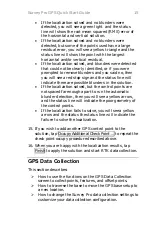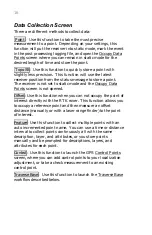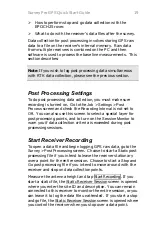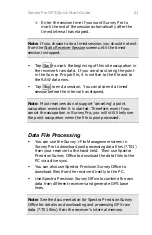6
•
You can create a job file with the office software (DXM or
SPSO) that includes the coordinate system definition
already, and upload this file to the data collector. Open
this file, or open a new job and import this file into the
new job as control.
•
You will be prompted to set the last used mapping plane
zone when you start a new job if you have previously
selected a zone.
•
You can open a new job and then select the correct zone
before you start the survey.
To select a map projection zone:
9.
Go to the
Survey
>
Projection
screen and tap
Switch to Mapping Plane …
.
1.
Tap
Select Zone …
to show the coordinate systems in the
database. Choose the appropriate region and zone from
the drop down lists.
2.
Tap the
Use Geoid
check box if you want to use a geoid
with this zone, and select a geoid model from the drop
down list.
3.
Tap
Finish
to set the selected coordinate system.
When you reopen a job that already has a coordinate system
defined, whether it is a default projection in Ground TDS
Localization mode or a selected zone in Mapping Plane mode,
you will be ready to start a survey using that coordinate
system.
Starting a Survey
This section describes:
¾
How to start a GPS survey using both a base and rover
receiver.
¾
How to select the base setup point in the job.
¾
How to start a GPS survey using a rover receiver
remote from the base or with an internet GPS service.
¾
How to solve a localization when one is required for
your coordinate system.