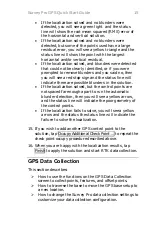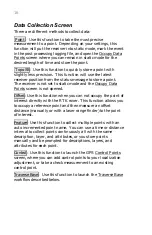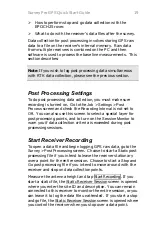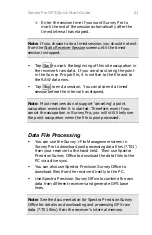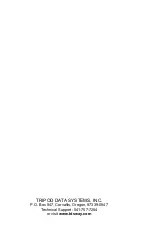12
When using GPS, establishing the local coordinate of the base
and orienting the setup is called a localization. When you
setup on a known point, the Survey Pro Basic GPS workflow
is called GPS Backsight, and you need to collect one
additional GPS control point with the rover to orient the
setup. When you setup the base on a new point, the Survey
Pro Basic GPS workflow is called GPS Resection, and you
need to collect the required number of control with the rover
to calculate the location of the base and orient the setup. The
workflow for GPS Backsight and GPS Resection is very
similar, differing only in the number of control points you are
prompted to collect.
In Ground TDS Localization mode, you always need two
control points, since the orientation of your local coordinate
grid with respect to GPS measurements is not known. When
doing a GPS Backsight, the base setup on a known point
creates the first GPS control point, and occupying another
known point with the rover creates the second GPS control
point. When doing a GPS Resection, both GPS control points
are created by occupying a known point with the rover.
In Mapping Plane mode, since the orientation of the
coordinate system grid is known with respect to GPS
measurements, you only need one control point. In mapping
plane mode, if you setup on a known point, no GPS backsight
is required. When you setup on a new point, you must collect
one GPS control point to calculate the location of the base.
In either mode, after you have collected the minimum number
of control required to solve the localization, you are then
prompted to collect one extra control point to check the setup.
Localization Status (Collect Control Points)
The Localization Status page shows how many GPS control
points are still required to solve the GPS Backsight or GPS
Resection. This screen is used to open the Select Control
Point screen where you can launch a GPS control point
occupation. You can also use this screen to skip the required
localization and start with a temporary coordinate system.
1.
When you are ready to start a GPS control point
collection, tap
Occupy Control >
to open the Control Select
Point screen.