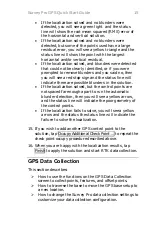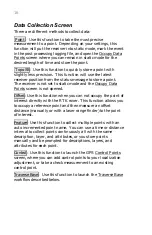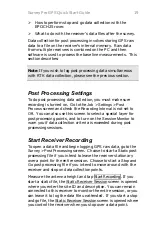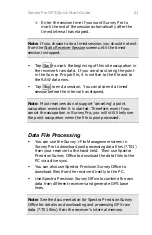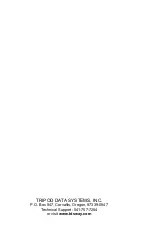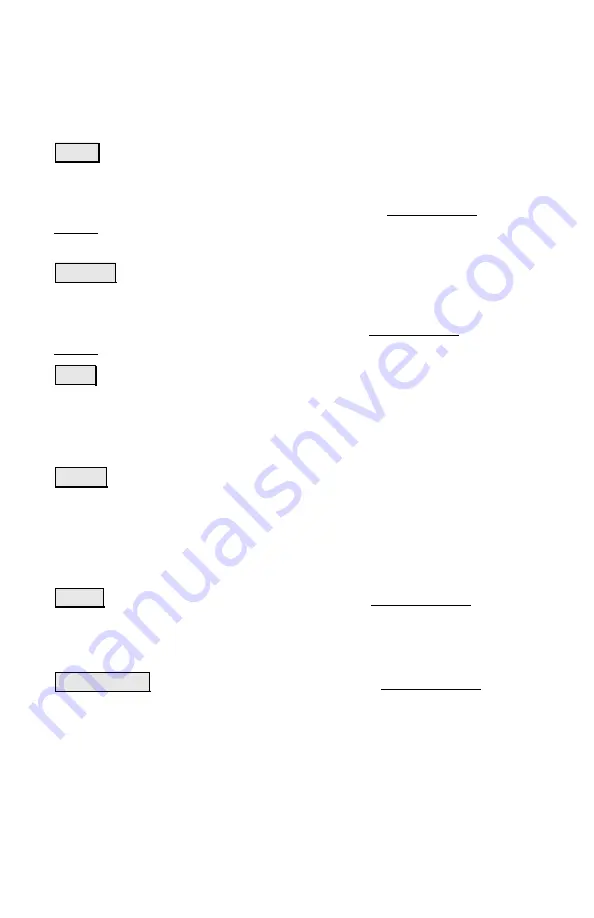
16
Data Collection Screen
There are different methods to collect data:
Point
: Use this function to take the most precise
measurement to a point. Depending on your settings, this
function will put the receiver into static mode, mark the event
in the post processing logging file, and open the Occupy Data
Points screen where you can remain in static mode for the
desired length of time and store the point.
Topo SS
: Use this function to quickly store a point with
slightly less precision. This function will use the latest
receiver position from the status message to store a point.
The receiver is not set to static mode and the Occupy Data
Points screen is not opened.
Offset
: Use this function when you can not occupy the point of
interest directly with the RTK rover. This function allows you
to occupy a reference point and then measure an offset
distance (manually or with a laser range finder) to the point
of interest.
Feature
: Use this function to collect multiple points with an
auto incremented point name. You can use a time or distance
interval to collect points continuously all with the same
description, layer, and attributes, or you store points
manually and be prompted for descriptions, layers, and
attributes for each point.
Control
: Use this function to launch the GPS Control Points
screen, where you can add control points to your localization
adjustment, or take a check measurement to an existing
control point.
Traverse Base
: Use this function to launch the Traverse Base
workflow described below.