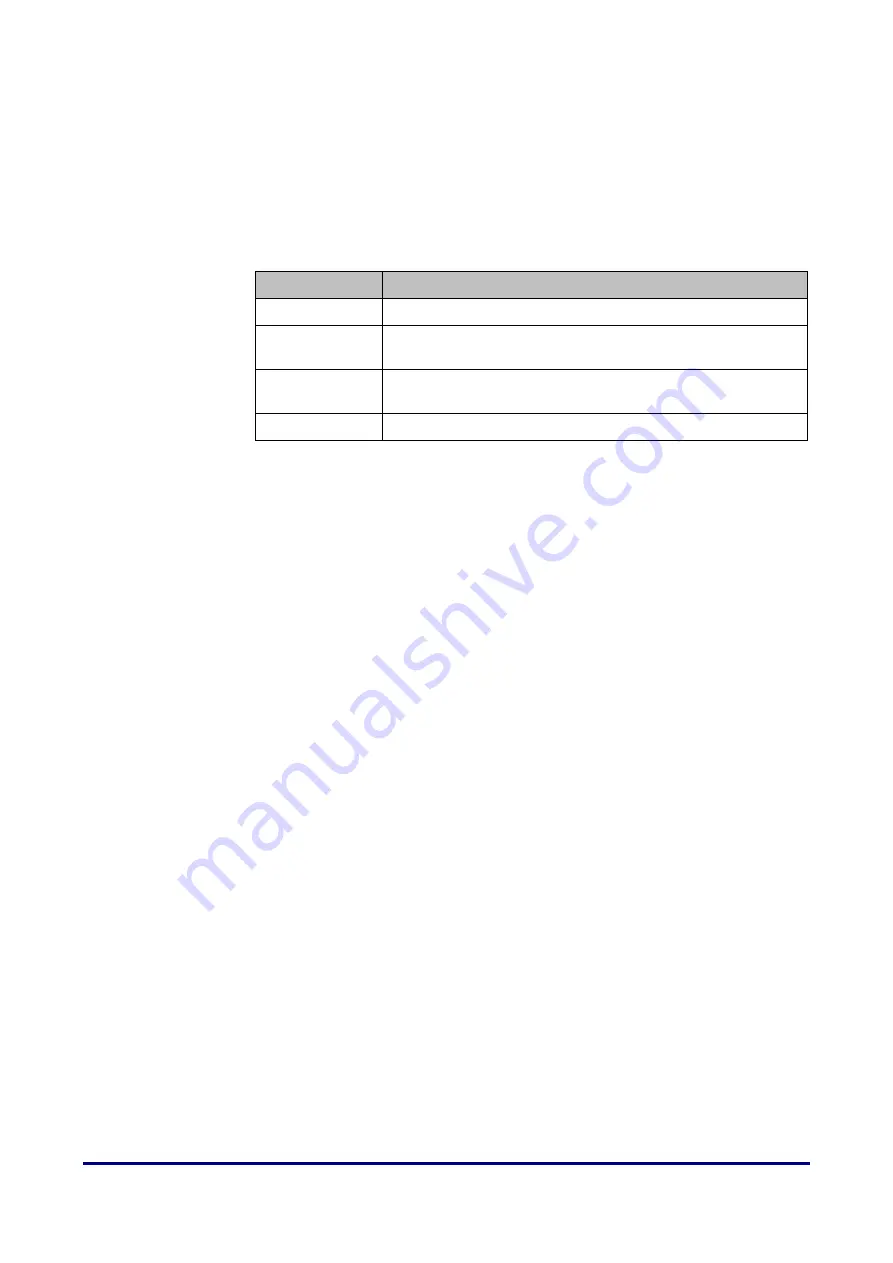
Appendices
DIGIgarde PLUS User Guide
Last Change
Copyright
©
2012 TDSi
13 May, 2016
Page 63
9.2.2
9.2.2
9.2.2
9.2.2
26
26
26
26----bit Wiegand format
bit Wiegand format
bit Wiegand format
bit Wiegand format
The composition of the open de facto industry standard 26 Bit Wiegand format
contains 8 bits for the facility code field and 16 bits for the ID number field
.Mathematically these 8 facility code bits allow for a total of just 256 (0 to 255)
facility codes, while the 16 ID number bits allow for a total of only 65,536(0 to
65,535) individual ID’s within each facility code.
Table 21
26-bit Wiegand field definition
Field
Purpose
EP
Even parity bit, over bits 1 to 13.
FC
(bit 2-bit 9)
Facility code (0-255),
bit 2 is MSB ( most significant bit)
CC
(bit 10-bit 25)
Card code, (0-65,535)
bit 10 is MSB (most significant bit)
OP
Odd parity bit, over bits 13 to 26
Summary of Contents for DIGIgarde PLUS
Page 70: ......



































