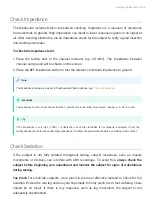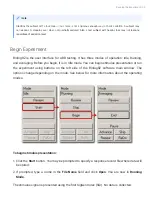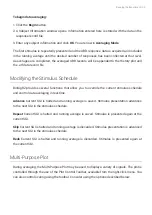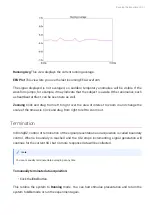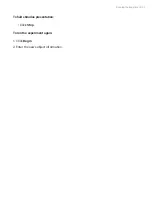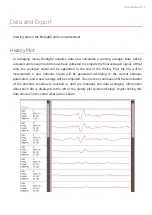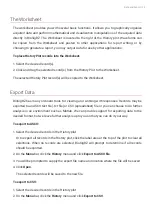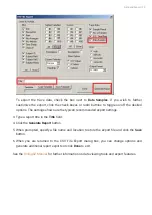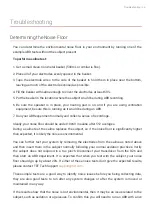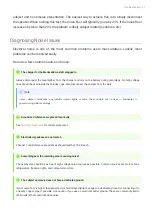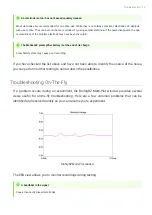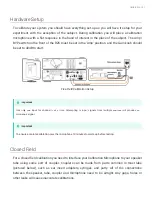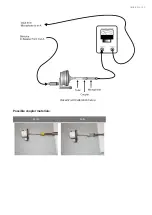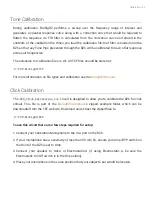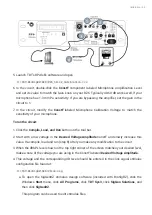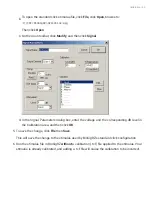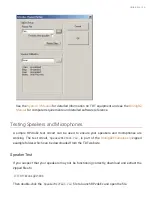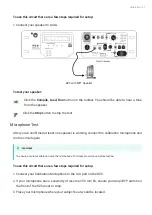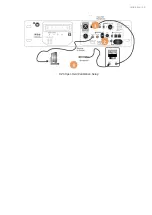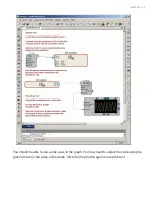The Worksheet
The worksheet provides you with several basic functions. It allows you to graphically organize
acquired data and perform mathematical and visualization manipulations of the acquired data
directly in BioSigRZ. The Worksheet is located to the right of the History plot. Waveforms can
be copied from the Worksheet and pasted to other applications for report writing or by
choosing to generate a report, you may output data for use by other applications.
To place History Plot records into the Worksheet:
Select the desired record(s).
Click and drag the selected record(s) from the History Plot to the Worksheet.
The selected History Plot record(s) will be copied to the Worksheet.
Export Data
BioSigRZ has many on-board tools for viewing and working with responses. Records may be
exported to an ASCII text
fi
le (.txt
fi
le) or CSV (spreadsheet)
fi
le or you can choose to do further
analysis in an environment such as Matlab. We can provide support for exporting data to the
desired format, but we leave further analysis up to you so that you can do it your way.
To export to ASCII:
Select the desired records in the History plot.
Or to export all records in the History plot, click the label area at the top of the plot to clear all
selections. When no records are selected, BioSigRZ will prompt to determine if all records
should be exported.
On the
Menu
bar, click the
History
menu and click
Export to ASCII
fi
le
.
You will be prompted to supply the export
fi
le name and location where the
fi
le will be saved.
Click
Open
.
The selected records will be saved to the new
fi
le.
To export to CSV:
Select the desired records in the History plot.
On the
Menu
bar, click the
History
menu and click
Export to CSV
.
1.
2.
1.
2.
3.
4.
1.
2.
Data and Export | 34