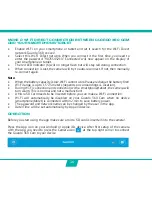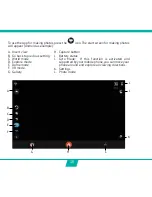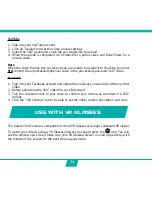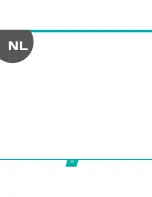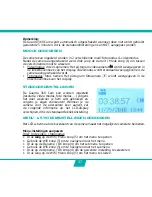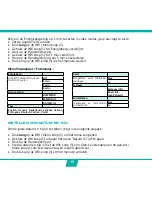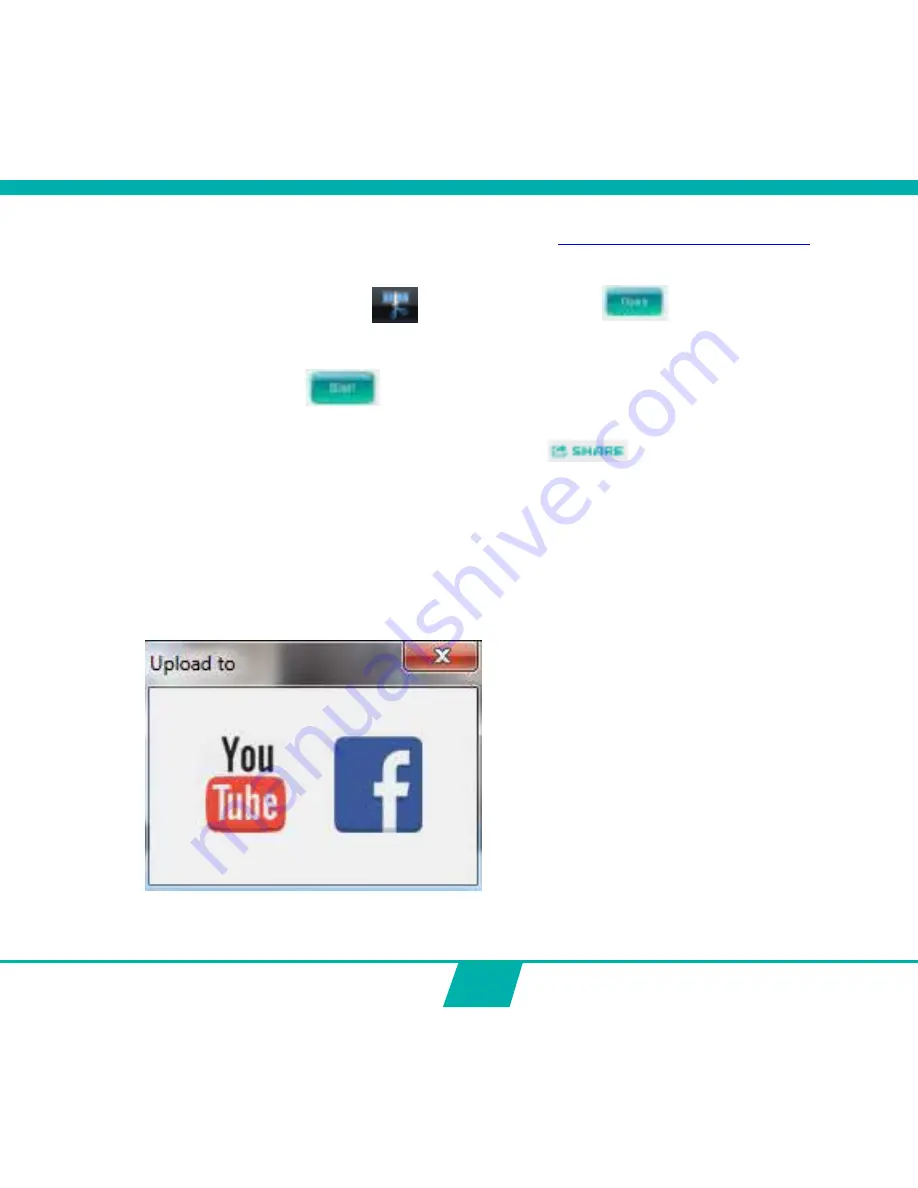
23
• Download the Guardo Editor Processing Tool:
http://www.guardo.be/support
. Install
the tool on your PC and open it.
• Import the 360° Video file that is saved on your computer or SD card. To import the file,
click the “Converter” icon
, and press the “Open”
icon to open the correct
folder.
• Change the output path if you want to save the file in a different folder.
Note
: You can change the rotation & quality when needed.
• Click the “Start”
icon to process the 360° video file. The progress of the
conversion will be showed (duration depends on video length).
• After the conversion has been completed, you can upload the panoramic 360° video
file to YouTube or Facebook using the “Share”
Button.
Note
:
• Make sure to upload the processed video instead of the unprocessed spherical video.
• Processing time varies greatly depending on the length of your original video, file size,
upload traffic and model/type of your PC. Processing time can vary from a few minutes
to several hours! High resolution formats will render more slowly and will take much
longer to appear in HD quality.
Summary of Contents for GUARDO 360 CAM
Page 1: ...1 USER S MANUAL GB NL D FR 360...
Page 3: ...3 ILLUSTRATIONS 2X 2X 2X 1 16 15 14 13 12 11 10 9 8 7 6 5 4 3 2 17 18 19 20 21 3 22...
Page 28: ...28 NL...
Page 29: ...29 ILLUSTRATIES 2X 2X 2X 1 16 15 14 13 12 11 10 9 8 7 6 5 4 3 2 17 18 19 20 21 3 22...
Page 54: ...54 FR...
Page 55: ...55 2X 2X 2X 1 16 15 14 13 12 11 10 9 8 7 6 5 4 3 2 17 18 19 20 21 3 22 ILLUSTRATIONS...
Page 80: ...80 D...
Page 81: ...81 2X 2X 2X 1 16 15 14 13 12 11 10 9 8 7 6 5 4 3 2 17 18 19 20 21 3 22 ABBILDUNGEN...