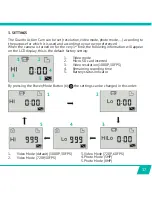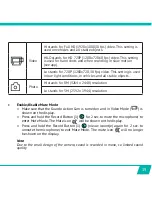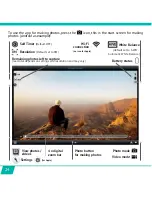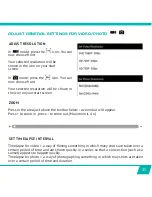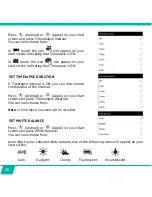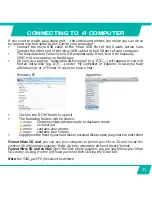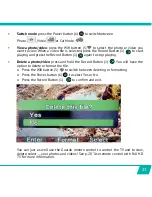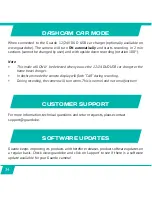22
MAKE A WI-FI DIRECT CONNECTION BETWEEN GUARDO ACTION
CAM AND YOUR SMARTPHONE/TABLET
x
Enable Wi-Fi on your smartphone or tablet and let it search for the Wi-Fi Direct
network ‘Guardo Action Cam’.
x
6HOHFW WKLV:L)L 'LUHFW QHWZRUN:KHQ\RX FRQQHFW LW WKH ˉUVW WLPH\RX QHHG WR
enter the password: “987654321”. ‘Connected succesfully’ will now appear on the
display of your smartphone or tablet.
x
7KH UHG /(' LQGLFDWRU RI WKH :L)L %XWWRQ ZLOO QR ORQJHU ˊDVK EXW ZLOO VWD\ UHG
during connection.
x
When connection is lost, it will try to auto-reconnect. If not, then manually re-
connect again.
Note:
x
During Wi-Fi connection and connection with a smartphone/tablet, the camera will turn
warm. This is normal and not a malfunction!
x
A Micro SD Card needs to be inserted before you can make a Wi-Fi connection
x
Wi-Fi will automatically be disabled on your Guardo Action Cam when no device
(smartphone/tablet) is connected within 2 min. to save battery power.
x
The password and network name cannot be changed by the user.
x
Date/Time will be set automatically by app and device and when replacing the battery.
OPERATION
Before you start using the app make sure a micro SD card is inserted into the camera!
Press the app icon on your Android or Apple iOs device .
Your device will make a connection with the camera and a live video preview will appear!