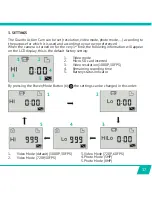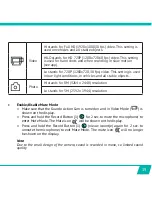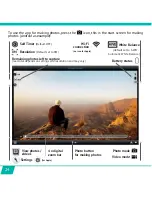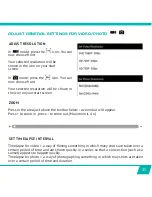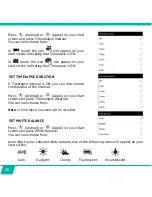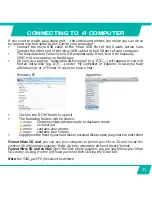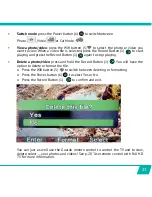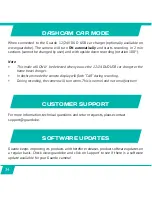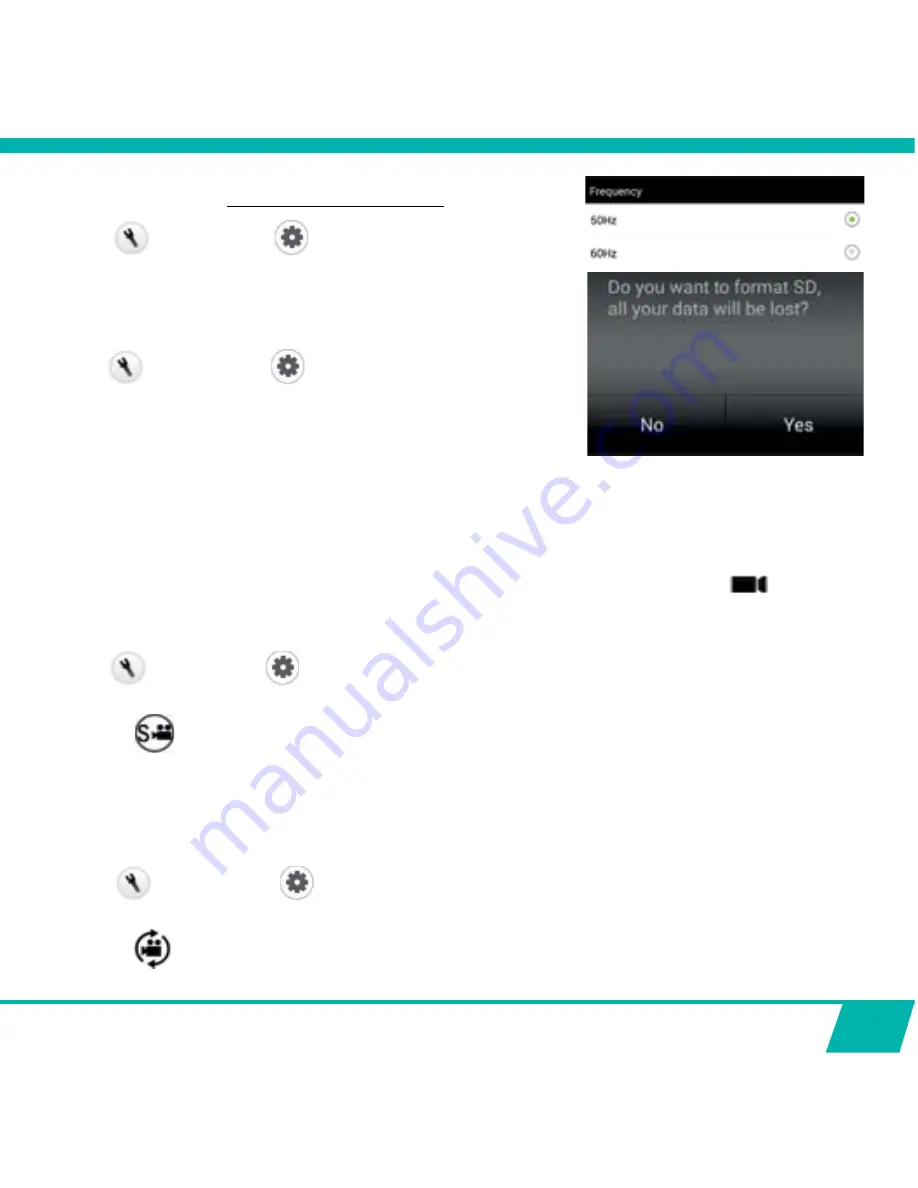
27
SET FREQUENCY
1RUPDOIRU(8LV+]
Press
(Android) or
(Apple)
on your start
screen and press ‘Frequency.
You can now choose from:
FORMAT SD CARD ON CAMERA
Press
(Android) or
(Apple)
on your start
screen and press ‘Format Camera’. Press ‘yes’ to
format the Micro SD Card in your camera.
Note:
Timelapse, Upside Down Recording and Slow-Motion (see below) CANNOT be set
simultaneously. As soon as you set one of these, the others will appear in a grey color and can
no longer be selected. In case you do, a pop-up screen will warn you to turn off the other option.
ADJUST SETTINGS ONLY APPLICABLE IN VIDEO MODE
SET SLOW-MOTION FUNCTION
Press
(Android) or
(Apple)
on your start screen and press ‘Slow-Motion Function’
WRWXUQ6ORZ0RWLRQ212))
The icon
ZLOODSSHDURQ\RXUVWDUWVFUHHQLQGLFDWLQJWKDW6ORZ0RWLRQLV21
Note:
- For best slow-motion results we suggest to use ‘HD 720p, 60 fps’.
- In slow-motion, no sound will be recorded!
SET UPSIDE DOWN RECORDING
Press
(Android) or
(Apple)
on your start screen and press ‘Turn upside down
UHFRUGLQJȠWRWXUQWKLVIXQFWLRQ212))
The icon
ZLOODSSHDURQ\RXUVWDUWVFUHHQLQGLFDWLQJWKDWXSVLGHGRZQUHFRUGLQJLV21