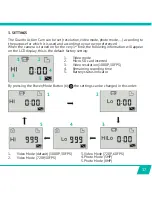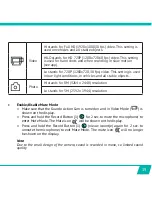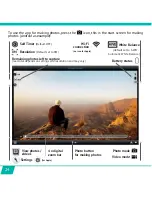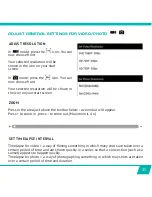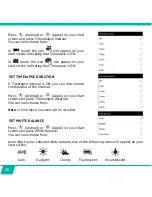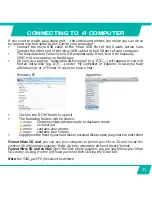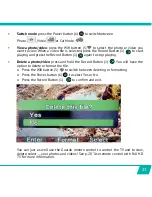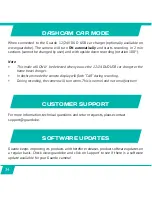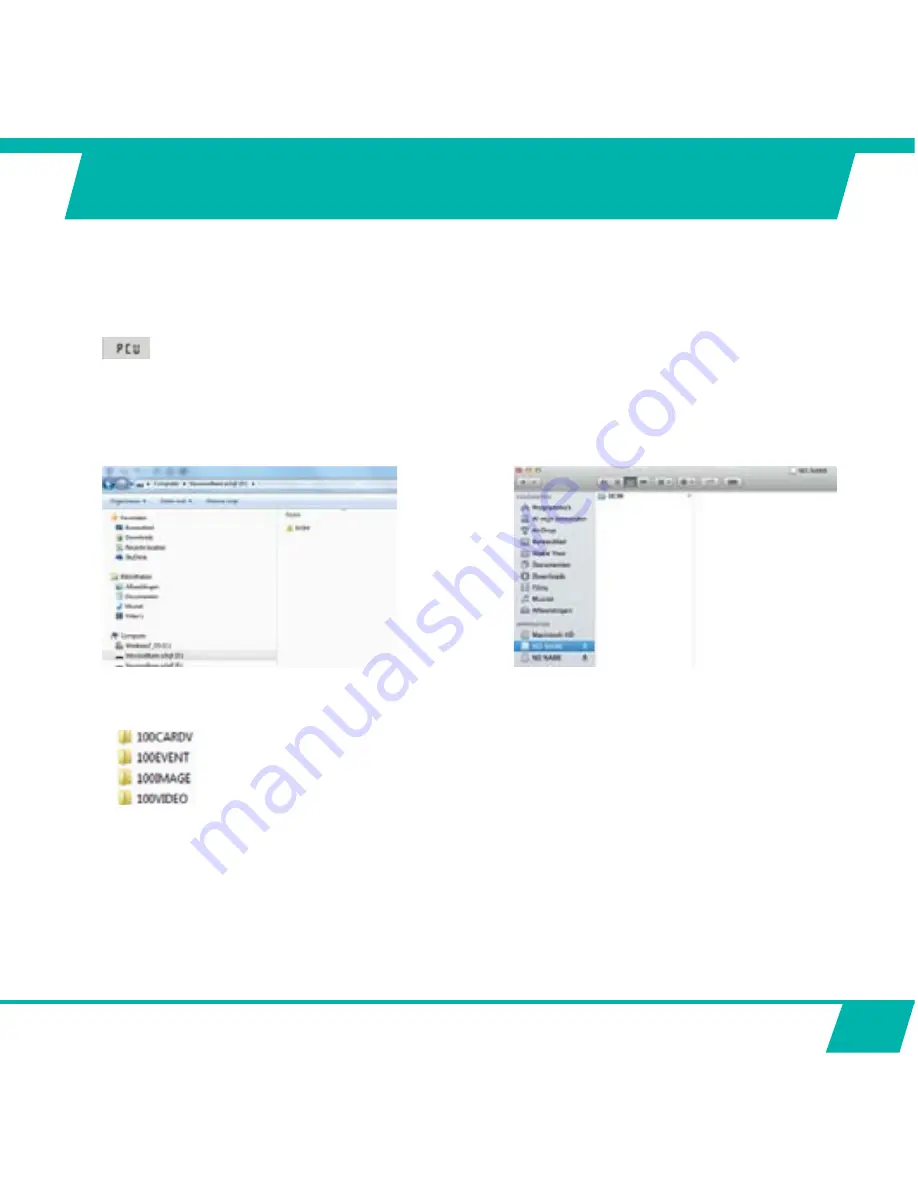
31
CONNECTING TO A COMPUTER
If you want to watch, play, share, edit, … the videos and photos you made you can do so
by connecting the Guardo Action Cam to your computer!
•
Connect the micro USB cable to the Micro USB Port of the Guardo Action Cam.
Connect the other end of the micro USB cable to the USB port of your computer.
ȧ
7KH*XDUGR$FWLRQ&DPZLOOWXUQ21DXWRPDWLFDOO\,IQRWWXUQLWRQPDQXDOO\
will now appear on the display.
•
On your pc a pop-up “removable disk window” (e.g. ‘D:’,‘E:’, …) will appear or you will
ˉQGDQȢH[WUDGLVNȣHJȟ'Ƞȟ(ȠȨXQGHUȟ0\&RPSXWHUȠRUȟ([SORUHUȠLQFDVH\RXKDYH
a Windows pc or in ‘Finder’ in case you have a Mac:
Windows PC
Apple Mac:
•
Click on the ‘DCIM’ folder to open it
•
The following folders will be shown:
Contains videos/photos made in dashcam mode
no function
contains your photos
contains your videos
•
&RS\PRYHWKHˉOHVWR\RXUKDUGGLVNRUH[WHUQDOGLVNWRRSHQSOD\VKDUHRUHGLWWKHP
Format Micro SD card
: you can use your computer to format your Micro SD card inside the
camera! On a Windows computer: Right-click the removable disk and choose ‘format’.
Format Micro SD card on Mac:
Open the ‘Disk Utility’ program: you can now format your Micro
SD card by clicking it in the left-hand pane and then clicking the ‘Erase’ tab.
Note:
WKH66,'BSZ&)*ˉOHFDQQRWEHGHOHWHG