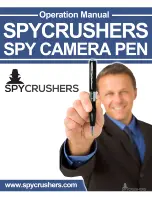20
BASIC OPERATION FROM
REMOTE CONTROL
1)
Use remote control with camera
The remote control can be used for video recording, for taking pictures and for
turning the Guardo Action cam OFF.
•
Start video recording
: Aim the remote control to the camera’s infrared eye (7) and
press the Video Button once to start recording.
•
Stop video recording:
Aim the remote control to the camera’s infrared eye (7) and
press the Video Button once again to stop recording.
•
Take a photo
: Aim the remote control to the camera’s infrared eye (7) and press
the Photo Button once to make a photo.
•
Turn OFF
: Aim the remote control to the camera’s infrared eye (7) and press the
Power Button once to turn the camera off.
Note:
When using the remote control, the camera will the camera will shoot according to the
last (manually) set settings.
2) Use remote control with Full HD TV
(see p. 32 ‘Connecting to a FULL HD TV via HDMI cable (optional))
VIDEO AND DASHCAM MODE:
Power OFF Button: play/pause
Photo Button: FBWD
Video Button: Next / FFWD
CAMERA MODE:
Power OFF Button: OSD (On Screen Display) / ON/OFF
Photo Button: no function
Video Button: Next
Power OFF Button
Photo Button
Video Button
Max distance
= 10 meters
Infrared signal reception eye
Summary of Contents for Guardo
Page 1: ...1 USER S MANUAL GB NL D More languages available on www guardo be FR ...
Page 5: ...5 2 3 4 5 6 7 8 9 10 11 12 1 2 3 13 14 15 16 25 20 1 ILLUSTRATIONS Illustration I ...
Page 6: ...6 17 19 21 18 22 23 24 2X 2X ...
Page 36: ...36 ...
Page 39: ...39 2 3 4 5 6 7 8 9 10 11 12 1 2 3 13 14 15 16 25 20 1 ILLUSTRATIES Illustratie I ...
Page 40: ...40 17 19 21 18 22 23 24 2X 2X ...
Page 70: ...70 ...
Page 73: ...73 2 3 4 5 6 7 8 9 10 11 12 1 2 3 13 14 15 16 25 20 1 ABBILDUNGEN Abbildung I ...
Page 74: ...74 17 19 21 18 22 23 24 2X 2X ...
Page 104: ...104 ...
Page 107: ...107 2 3 4 5 6 7 8 9 10 11 12 1 2 3 13 14 15 16 25 20 1 ILLUSTRATIONS ILLUSTRATION I ...
Page 108: ...108 17 19 21 18 22 23 24 2X 2X ...