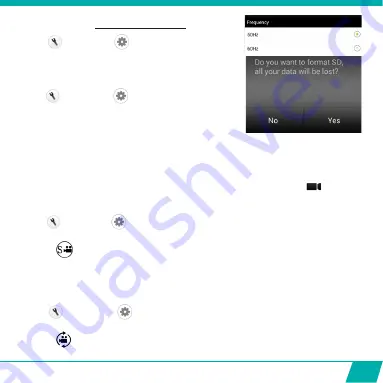
27
SET FREQUENCY
(Normal for EU is 50Hz)
Press
(Android) or
(Apple)
on your start
screen and press ‘Frequency.
You can now choose from:
FORMAT SD CARD ON CAMERA
Press
(Android) or
(Apple)
on your start
screen and press ‘Format Camera’. Press ‘yes’ to
format the Micro SD Card in your camera.
Note:
Timelapse, Upside Down Recording and Slow-Motion (see below) CANNOT be set
simultaneously. As soon as you set one of these, the others will appear in a grey color and can
no longer be selected. In case you do, a pop-up screen will warn you to turn off the other option.
ADJUST SETTINGS ONLY APPLICABLE IN VIDEO MODE
SET SLOW-MOTION FUNCTION
Press
(Android) or
(Apple)
on your start screen and press ‘Slow-Motion Function’
to turn Slow Motion ON/OFF.
The icon
will appear on your start screen indicating that Slow Motion is ON.
Note:
- For best slow-motion results we suggest to use ‘HD 720p, 60 fps’.
- In slow-motion, no sound will be recorded!
SET UPSIDE DOWN RECORDING
Press
(Android) or
(Apple)
on your start screen and press ‘Turn upside down
recording’ to turn this function ON/OFF.
The icon
will appear on your start screen indicating that upside down recording is ON.
Summary of Contents for Guardo
Page 1: ...1 USER S MANUAL GB NL D More languages available on www guardo be FR ...
Page 5: ...5 2 3 4 5 6 7 8 9 10 11 12 1 2 3 13 14 15 16 25 20 1 ILLUSTRATIONS Illustration I ...
Page 6: ...6 17 19 21 18 22 23 24 2X 2X ...
Page 36: ...36 ...
Page 39: ...39 2 3 4 5 6 7 8 9 10 11 12 1 2 3 13 14 15 16 25 20 1 ILLUSTRATIES Illustratie I ...
Page 40: ...40 17 19 21 18 22 23 24 2X 2X ...
Page 70: ...70 ...
Page 73: ...73 2 3 4 5 6 7 8 9 10 11 12 1 2 3 13 14 15 16 25 20 1 ABBILDUNGEN Abbildung I ...
Page 74: ...74 17 19 21 18 22 23 24 2X 2X ...
Page 104: ...104 ...
Page 107: ...107 2 3 4 5 6 7 8 9 10 11 12 1 2 3 13 14 15 16 25 20 1 ILLUSTRATIONS ILLUSTRATION I ...
Page 108: ...108 17 19 21 18 22 23 24 2X 2X ...
















































