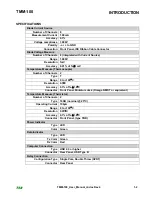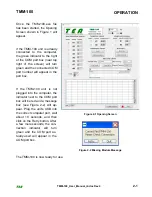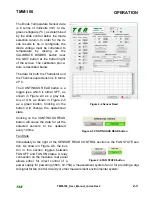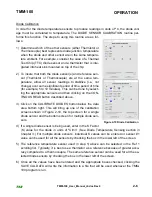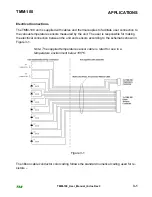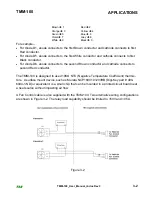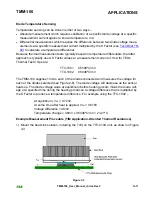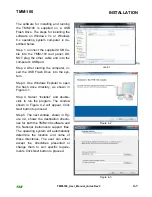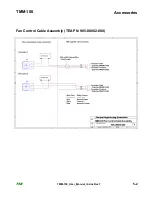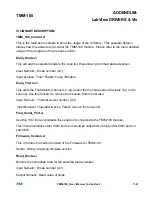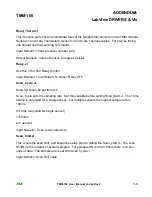TMM-100
OPERATION
TEA
TMM-100_User_Manual_r4.doc Rev4
2-6
Diode Calibration
In order for the diode temperature sensors to produce readings in units of ºC, the diode volt-
age must be correlated to temperature. The DIODE SENSOR CALIBRATION routine per-
forms this function. The steps to using this routine are as fol-
lows:
1) Determine which of the other sensors (either Thermistor or
Thermocouple) best represents diode junction temperature
when the diode and other sensor are in the same tempera-
ture ambient. For example, consider the case of a Thermal
Test Chip (TTC) diode sensor and a thermistor that is inte-
grated into heat sink mounted on top of the chip.
2) To insure that both the diode sensor(s) and reference sen-
sor (Thermistor or Thermocouple) are at the same tem-
perature, allow all sensor readings to stabilize (i.e., not
change) over some significant period of time period of time
(for example, 5 to 10 minutes). This can be done by select-
ing the appropriate sensors and then clicking on the CON-
TINOUS READ button described above.
3) Click on the CALIBRATE DIODES button below the data
area bottom right. This will bring up one of the calibration
screens shown in Figure 2-10, the top screen for a single
diode sensor and the bottom screen for multiple diode sen-
sors.
4) If a single diode sensor is being used, enter in the K Factor
(K) value for the diode in units of ºC/mV. (See Diode Temperature Sensing section in
Chapter 3.) For multiple diode sensors, individual K values can be entered or sensor #1
value can be used for all the sensors by checking the box in the lower left of the screen.
Figure 2-10 Diode Calibration
5) The reference temperature sensor used in step 1) above can be selected in the Ref 1
scrolling list. Typically, it is best use a thermistor as a reference because of greater accu-
racy compared to a thermocouple. The same reference sensor can be used for all the se-
lected diode sensors by checking the box in the lower left of the screen.
6) Once all the values have been entered and the appropriate boxes checked, clicking the
SAVE CAL DATA will write the information to a file that will be used whenever the TMM-
100 program is run.