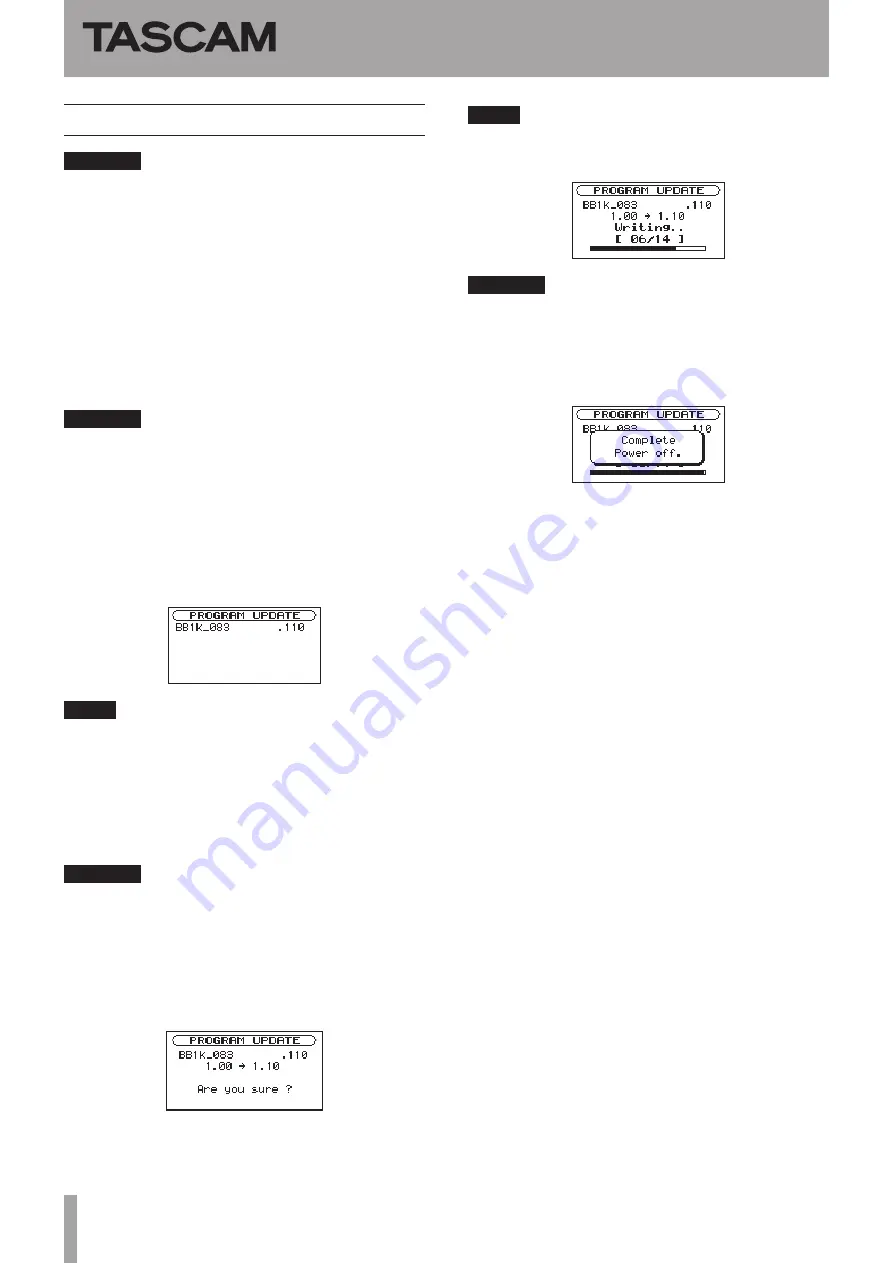
2
TASCAM BB-1000CD
BB-1000CD
Release Notes
Firmware update procedures
CAUTION
When you update the firmware, make sure that the
battery has enough remaining power or use the supplied
AC Adapter (PS-1225L). The program has been set so that
the update will not be conducted if the battery power is
insufficient.
1 Download the most recent firmware from the
TASCAM web site (http://tascam.com/). If the file
that you have downloaded is compressed in ZIP
format, for example, decompress it.
2 Copy the downloaded firmware (BB1k_091.115 for
V1.15) to the root folder (the highest level folder in
the hierarchy) on the SD card with a card reader.
CAUTION
Do not make other files/folders on the SD card.
3 Turn the unit’s power OFF.
4 Insert the SD card you copied the update file onto
in step 2 into the SD card slot.
5 While pressing and holding both the MENU and
7
/
9
keys, turn the unit’s power ON.
The unit starts up in update mode, and the update file
appears on the screen.
NOTE
This screen shows a list of the firmware update files in
•
the root folder of the unit. Also, the screen shows the
firmware on the SD card copied in Step 2 above.
No
Update File
appears if there are no update files
in the root folder or on the SD card.
The screen shown is an example. The actual display
•
differs.
CAUTION
If this screen does not appear, turn the unit’s power OFF.
Then while pressing and holding both the MENU and
7
/
9
keys, turn the unit’s power ON again. Continue to
hold the MENU and
7
/
9
keys firmly until this screen
appears.
6 Select the firmware (highlight the item) then press
the ENTER key. The following screen appears.
The current version appears on the left and the
updated version appears on the right.
NOTE
The screen shown is an example. The actual display differs.
7 Press the ENTER key to start the update.
CAUTION
Do not turn the unit’s power OFF until the update is
complete.
8 When the update is complete, the following screen
appears. Confirm the following screen and turn the
unit’s power OFF.
9 Follow the “Confirmation of firmware version”
instructions above to check that the
Ver.
is now
the most recent version of the firmware.
This completes the procedure for updating this unit.
10 Delete the update file in the root folder with a card
reader.




















