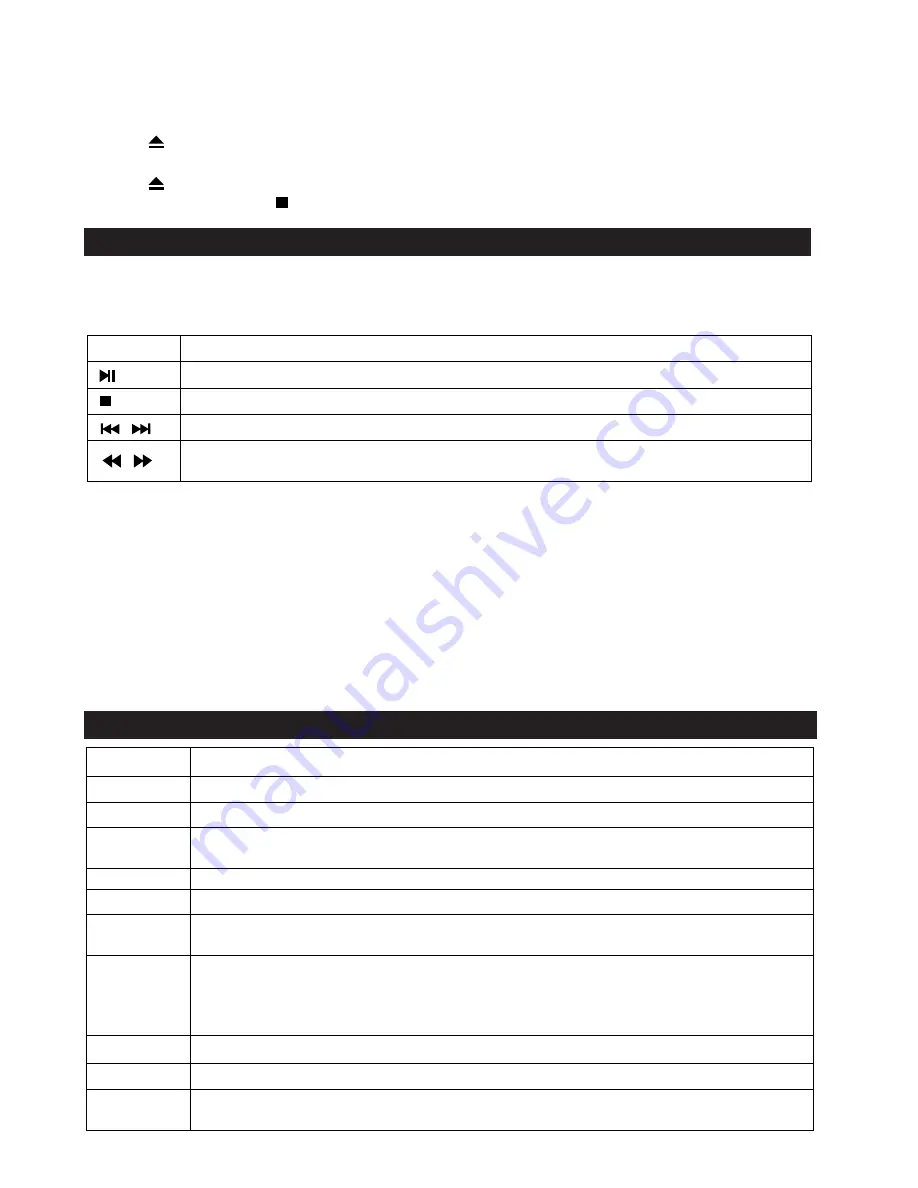
7
3. Press Right button to select OSD and press Right button again to enter the select menu, then you can
select the language you want.
4. Press OK to confirm.
Play a Disc
1. Press
to open the disc compartment.
2. Insert a disc with the label facing up.
3. Press
to close the disc compartment and start disc play.
4. To stop disc play, press .
Play Video
Control Video Play
1. Play a title
2. Use the remote to control the play back
Note:
For BD disc with Java application, the resume function is not available.
Display Menu
BD-video Disc:
TOP MENU:
Stops the video playing and returns to the disc menu. This feature is disc-dependent.
POPUP:
will access the BD-video disc menu without interrupting disc play.
DVD-video disc:
TOP MENU
will display the root menu of a disc.
DISPLAY
will display disc information and guide you through the available functions on the disc.
Change Video Play
Button Action
Start or resume play / Pause play.
Stop play.
Skip to a previous/next title or chapter.
Search fast-backward or fast-forward.
Press repeatedly to change the search speed.
Button Action
Audio
Selects an audio language
SUBTITLE
Selects a subtitle language on a disc
REPEAT
Select or turn off repeat mode.
Repeat options may vary from the disc type
DISPLAY
Display the current status or disc information
ZOOM
Zoom in/out of the video image
BOOK
MARK
Bookmark the selected point during playback
A-B
When a disc is playing, pressing this button once will save a "start point" for repeating
playback, Pressing this button again will save an "end point" for repeated playback.
playback will repeat from the start point to the end point.
The marked section for repeat play should be in one track/title
PROGRAM Edit the program and play
GOTO
Jump to a user specified time during playback
OSC
Access options relating to the current activity or selection, and control the video
playback






































