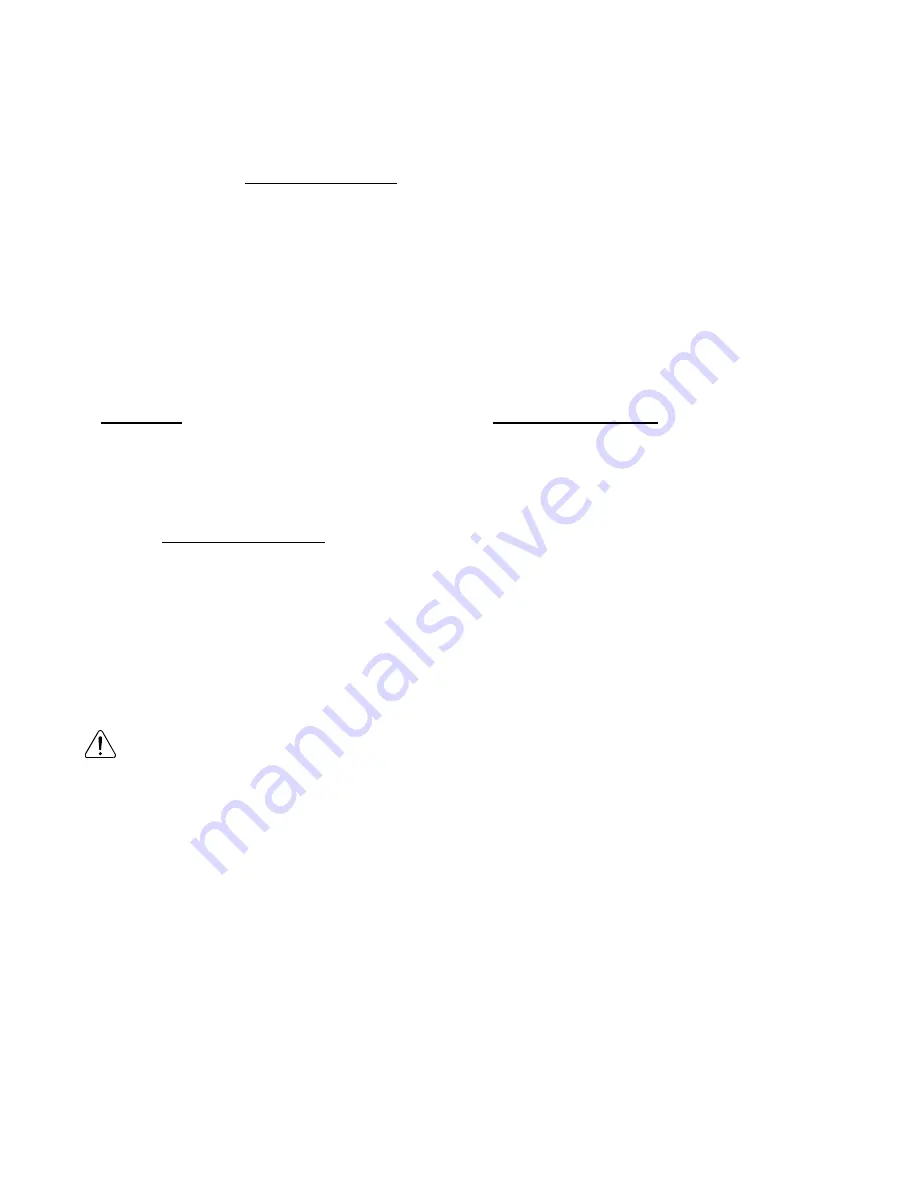
3
Trademark Notice
DVD Video is a trademark of DVD Format / Logo Licensing Corporation.
Blu-ray Disc and Blu-ray Disc logo are trademarks of the Blu-ray Disc Association.
Manufactured under license from Dolby Laboratories. Dolby, Dolby Audio and the double-D symbol are
trademarks of Dolby Laboratories.
For DTS patents, see http://patents.dts.com. Manufactured under license from DTS Licensing Limited.
DTS, the Symbol, & DTS and the Symbol together are registered trademarks, and DTS 2.0+Digital Out
is a trademark of DTS, Inc. © DTS, Inc. All Rights Reserved.
Java and all other Java trademarks and logo are registered trademarks of Sun Microsystems, Inc.
Cinavia Notice
This product uses Cinavia technology to limit the use of unauthorized copies of some
commercially-produced film and videos and their soundtracks. When a prohibited use of an
unauthorized copy is detected, a message will be displayed and playback or copying will be interrupted.
If playback or copying is interrupted and one of the messages shown below is displayed, the content is
an unauthorized copy protected by Cinavia technology.
Message Cinavia Message Code
[Message(s) 1] 1
[Message(s) 2] 2
[Message(s) 3] 3
[Message(s) 4] 4
More information about Cinavia technology is provided at the Cinavia Online Consumer Information
Center at http://www.cinavia.com. To request additional information about Cinavia by mail, send a
postcard with your mailing address to: Cinavia Consumer information Center, P.O. Box 86851, San
Diego, CA, 92138, USA.
IPR Message
Copyright 2004-2013 Verance Corporation. Cinavia
TM
is a Verance Corporation trademark. Protected by
U.S. Patent 7,369,677 and worldwide patents issued and pending under license from Verance
Corporation. All right reserved.
BD LIVE and BONUSVIEW are trademarks of the Blu-ray Disc Association.
CAUTION:
This product utilizes a laser.
Do not open cover and do not repair yourself. Refer servicing to qualified personnel.






































