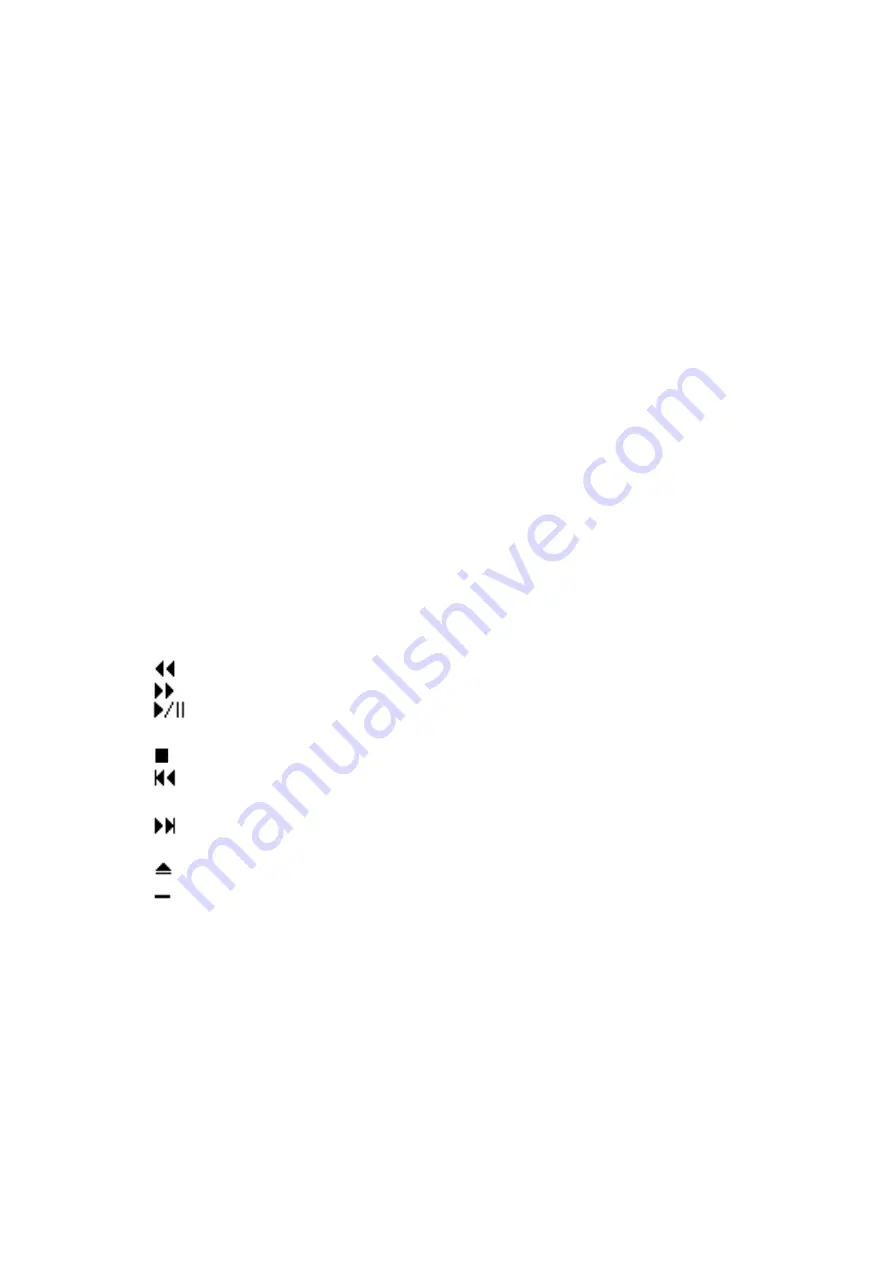
4.2 CD-player
(1) Windows 3.1 (CDP)
(a) Installation
Before anything else, build the [MCI] CD audio device driver in your computer by referring to the
Windows user’s guide.
Then, run the SETUP. EXE file in the TEAC CD-ROM Changer Installation Disk for DOS-Windows
3.1. Windows will automatically start and the setup screen will appear ; then, follow the instructions
on the screen.
(b) Functions
The TEAC CDP is operated by clicking the desired button on the screen by mouse control.
The buttons offer the following functions:
POWER
REPEAT
PROGRAM
SHUFFLE
ALLDISC
MUTE
CD IN/AUX IN
(Rewind)
(Fastforward)
(Play/Pause)
(Stop)
(Reverse skip)
(Forward skip)
TRACK 1-0
(Eject)
(CDP icon switch)
TIME
? (Help)
VOL. (Volume)
DISC 1 to 6
BALANCE
: Ends the application TEAC CDP.
: Repeats all tracks of the disc.Can be used together with
PROGRAM, SHUFFLE, or ALLDISC.
: Plays a sequence of programmed tracks. For the details,see the
TEAC CDP Help screen.
: Have tracks play in random order.
: Plays the entire music disc. Can be used together with REPEAT,
PROGRAM, or SUFFLE.
: Reduces the volume to a minimum. Click the button again to un-
mute.
: Determines the input to feed the drive’s output. See also Note.
: Moves back about 10 seconds.
: Moves about 10 seconds in the forward direction.
: Used to start playback, to interrupt playback, or to disable the
pause.
: Stops playback.
: Used to skip directly to the beginning of the current track or previous
track.
: Used to skip directly to the beginning of the succeeding track.
: Used to directly select specific tracks on the currently selected disc.
: Used to take out the currently selected disc.
: Used to switch icon.
: Used to select either of the following time displays:
Single Time, showing elapsed time from the beginning of the
current track in play.Total Time, showing elapsed time from the
beginning of the disc.
: Allows you to see CDP version information or get Help.
: Used to increase or decrease the volume.
: Used to change discs.
: Controls the relative level of the left and right sounds. To go back to
the center position, press the mark “.” in the center of the button.
Summary of Contents for CD-C68E
Page 1: ......
Page 23: ...6 SPECIFICATION...
Page 24: ...TEAC CORPORATION CD C68E Document Ver 1 0a 97 02 20...










































