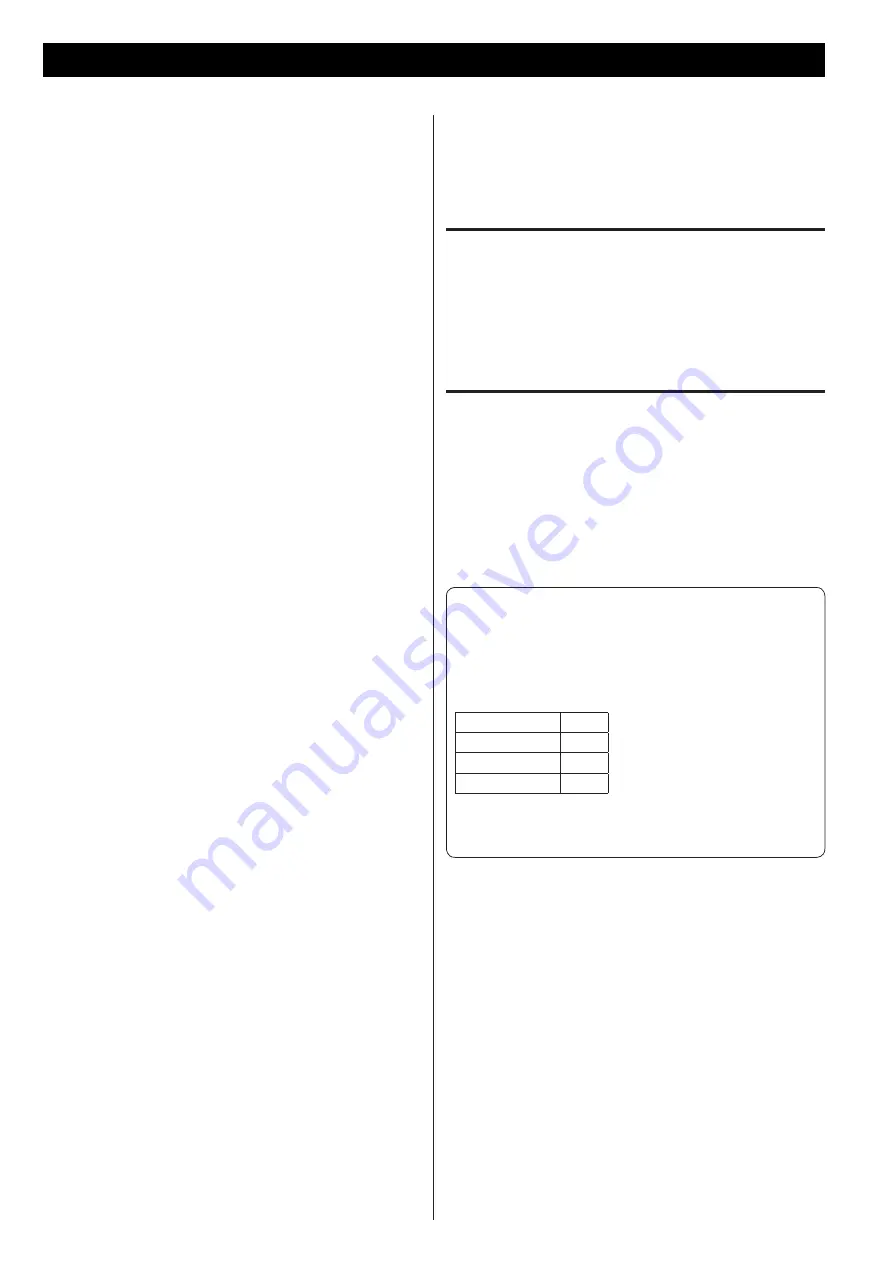
20
If you experience a problem with this unit, please check the following
items before requesting service. If it still does not operate correctly,
contact the retailer where you purchased the unit.
General
No power
e
Check the connection to the AC power source. Confirm that the
AC source is not a switched outlet, and, if it is, that the switch is
turned on. Confirm that there is power to the AC outlet by plug-
ging another item such as a lamp or a fan into the outlet.
Remote control does not work
e
Press the POWER switch of the main unit to turn it on.
e
If the batteries are exhausted, change the batteries.
e
Use the remote control within the effective range (16 ft/5 m)
and point it toward the remote sensor on the front panel.
e
Make sure that there are no obstructions between the remote
control and the main unit (page 5).
e
Turn off any fluorescent lights near the unit.
No sound
e
Check the connection to the amplifier.
e
Check the operation of the amplifier.
Will not play
e
Load a disc with the label side up.
e
If the disc is dirty, clean its surface.
e
If a blank disc has been loaded, load a prerecorded disc.
e
Depending on the disc and other factors, playback of some
CD-R/RW discs might not be possible. Try again with another
disc.
e
You cannot play unfinalized CD-R/RW discs. Finalize such a disc
in a CD recorder and try again.
Sound skips
e
Place the unit in a stable place to avoid vibrations and shocks.
e
If the disc is dirty, clean its surface.
e
Do not use scratched, damaged or warped discs.
WP3, WMA files
Playback is not possible.
e
Check the file extension. Files are recognized by their exten-
sions: “.mp3” for MP3 files and “.wma” for WMA files.
e
The MP3/WMA file might be damaged.
e
Check the file format. This unit can play MP3 and WMA files
(page 7).
The names of tracks, artists and albums are not shown.
e
There is no ID3 tag information for the music file. Use a com-
puter, for example, to prepare MP3/WMA files with corrected
ID3 tag information.
Some characters are not shown correctly.
e
If the file information uses Japanese, Chinese or other double-
byte characters, playback is possible but the name will not be
shown correctly.
Since this device uses a microcontroller, external noise and
other interference can cause the unit to malfunction. If this
occurs, turn the power off and restart the operation after wait-
ing about a minute.
Beware of condensation
Condensation could occur when the unit (or a disc) is moved from
a cold to a warm place, or used after a sudden temperature change.
Vapor in the air could condense on the internal mechanisms, mak-
ing correct operation erratic or impossible. To prevent this, or if this
occurs, leave the unit for one or two hours with its power turned on.
The unit will stabilize at the temperature of its surroundings.
Maintenance
If the surface of the unit gets dirty, wipe it with a soft cloth or use
diluted mild liquid soap. Never spray liquid directly on this unit. Apply
cleaner to the cleaning cloth and wipe gently. Be certain to remove
any excess completely. Do not use thinner or alcohol as they could
damage the surface of the unit. Allow the surface of the unit to dry
completely before using.
About automatic power saving function
The unit will automatically enter standby if 30 minutes pass under
the conditions shown in the table below.
To reactivate the unit after it has entered standby automatically,
press a button on the main unit or the remote control. If pressing
the POWER button on the main unit, you must press it twice.
Status
CD
No disc
Stopped/paused
Playing back
-
Automatic power saving function active
- Automatic power saving function active
Troubleshooting
Summary of Contents for CD-P1260MKII
Page 143: ...143...
















































