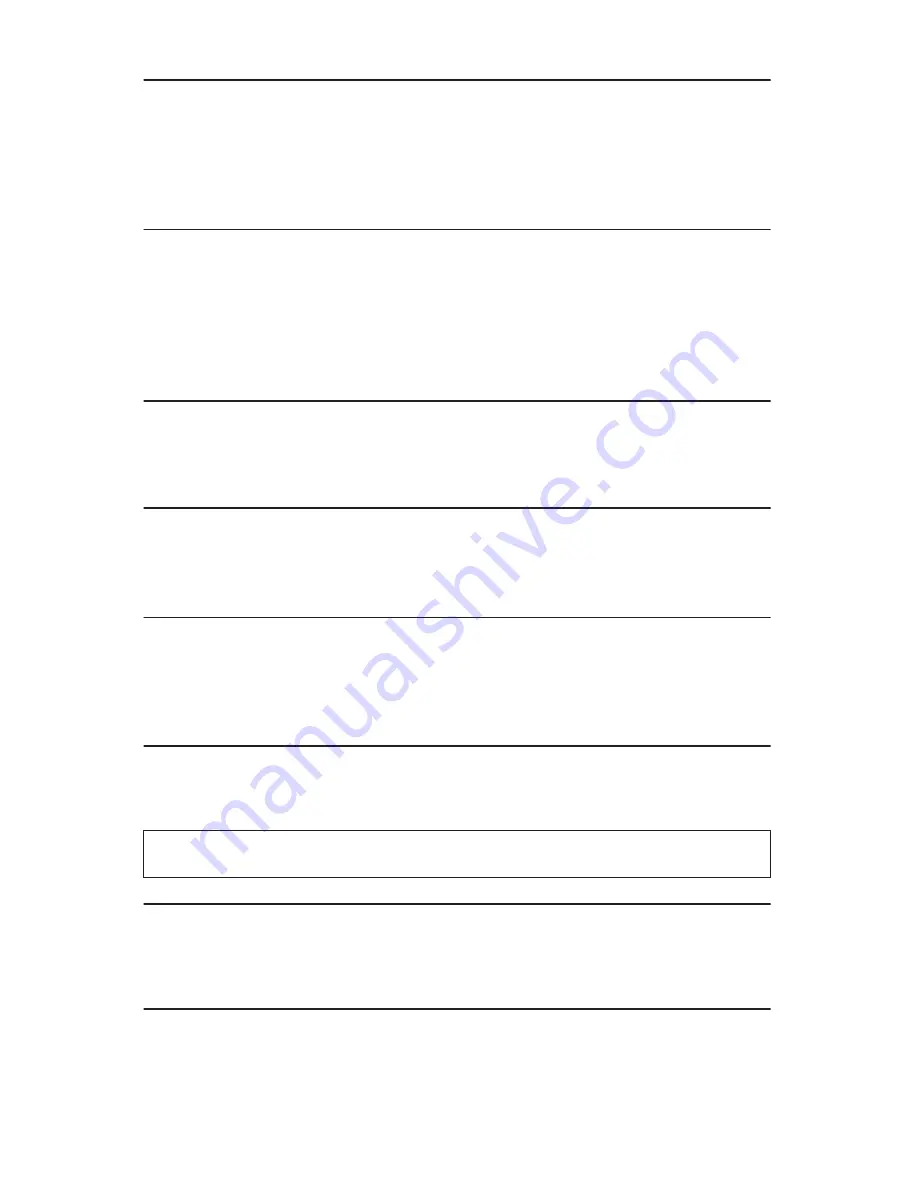
10.4 Burn-in
14
TEAC
CDW-D11
User’s Manual
10.4 Burn-in
This function runs an emulate writer function continuously. The disc in the target
drive is ejected and re-inserted automatically between each cycle test. This
function can be prepared to run continuously, or specified to run from 1 to 1000
times.
10.5 Update Firmware
This function updates the firmware of the interface board via CD disc. The disc
must contain the required data file and be inserted in the source drive. The CD
Duplicator finds the data and updates its firmware automatically. During the
update, do not turn off the power to the machine. The update process is complete
after the system resets automatically and displays the main menu.
10.6 Compare Firmware
This function compares the current firmware version in the interface board to the
update version in the disc.
10.7 H/W Diagnostic
This function detects the devices connected to the interface board and checks for
functionality. The LCD displays information on the hardware.
10.8 Load Default
This function resets all factory default settings. It is recommend that you reset the
defaults if the CD Duplicator fails to function properly after you made changes to
the original configuration.
10.9 CD+G
This function enables or disables CD+G (karaoke CD) format support. The default
setting is
OFF
.
10.10 ISRC & MCN
This function enables or disables ISRC and MCN format support. The default
setting is
ON
.
10.11 Switch USB Mode
This function is not applicable to the TEAC 1x1 CD Duplicator.
Note: The CD+G value must be set to OFF in order to use the Track Extraction
features.
Summary of Contents for CDW-D11
Page 1: ...User s Manual CDW D11 1x1 CD Duplicator ...
Page 2: ......
Page 8: ...vi TEAC CDW D11 User s Manual ...



































