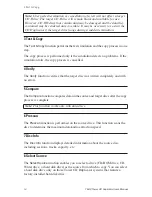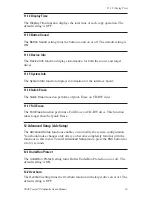Front Panel
4
TEAC Tower CD Duplicator User’s Manual
LCD control panel:
Use the control panel buttons to navigate through the
various functions viewed on the LCD display.
Figure 3. LCD Control Panel
The CD Duplicator control panel features an LCD display and four buttons.
These buttons are described in the following table:
target drives:
Insert a blank disc into each target drive to make a copy of the
source disc. You can open the tray by pressing the eject button (if the tray fails
to open, you can use the emergency eject mechanism). You can close the tray
by pressing the eject button.
power switch:
Use the power switch to turn the power to the CD Duplicator
unit on and off.
LED power indicator:
The LED power indicator will be continuously lit
when the CD Duplicator power is on
.
Press the Up arrow button to scroll up functions or menus.
Press the Down arrow button to scroll down functions or menus.
Press the ENT (Enter) button to execute a selected function.
Press the ESC (Escape) button to cancel a selected function or to return to
the main menu.
Note:
TEAC strongly recommends that you do not push the tray in to close
it. Please press the eject button to eject or retract the tray.
Summary of Contents for CDW-D13
Page 1: ...User s Manual Tower CD Duplicator CDW D13 CDW D13H CDW D17 CDW D17H ...
Page 2: ......
Page 8: ...vi TEAC Tower CD Duplicator User s Manual ...
Page 14: ...Rear Panel 6 TEAC Tower CD Duplicator User s Manual ...
Page 30: ...12 14 Switch USB Mode 22 TEAC Tower CD Duplicator User s Manual ...