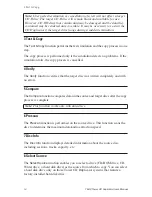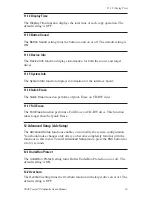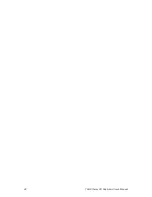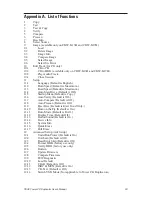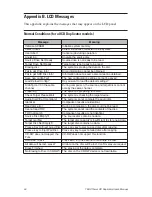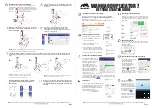Loading Data to and Copying from the Hard Disk Source Drive
TEAC Tower CD Duplicator User’s Manual
9
Loading Data to and Copying from the Hard Disk Source Drive
During initialization (see Step 3 on page 7), the CD Duplicator performs a self-
test to detect source drives. The CD-ROM drive and hard disk drive will be
detected as available source drives. The CD-ROM drive is the default source
drive.
The internal hard disk drive was formatted and partitioned at the factory. Each
partition occupies 1GB of hard disk space. The number of partitions depends on
the capacity of the hard disk drive. Partitions are arranged alphabetically and
initially contain no data. A set of data loaded into a partition on the hard disk drive
is called an “image file.”
To use the hard disk drive as the source drive, you must first load an image file
from a CD onto a partition on the hard disk drive, select the partition that contains
the data you want to copy, specify the hard disk drive as the source drive, then
execute the copy function.
1.
Insert a source CD into the CD-ROM drive.
This disc (CD-ROM, CD-R, or CD-RW) contains the data that you wish to
copy to the partition on the internal hard disk drive.
2.
Press the
/
buttons to select function menu
[9 Image]
, then press
the
(ENT)
button.
The
Image
menu includes the
Load, Delete Image, Image Info, Compare
Image, Select Image
and
Select Src Drive
functions.
3.
Press the
/
buttons to select function
[9-5 Select Image]
, then
press the
(ENT)
button to access the Select a Partition submenu.
The Select a Partition submenu enables you to select a partition (A, B, C, etc.)
into which to load an image file on the hard disk drive. (When the unit is
shipped from the factory, the partitions on the hard disk drive contain no
data.)
The LCD will display a message similar to the following for each
corresponding partition:
Select a Partition
No image in A
Note:
The following instructions apply only to Tower CD Duplicator models that
feature a factory-installed hard disk drive (CDW-D13H and CDW-D17H).
Summary of Contents for CDW-D13
Page 1: ...User s Manual Tower CD Duplicator CDW D13 CDW D13H CDW D17 CDW D17H ...
Page 2: ......
Page 8: ...vi TEAC Tower CD Duplicator User s Manual ...
Page 14: ...Rear Panel 6 TEAC Tower CD Duplicator User s Manual ...
Page 30: ...12 14 Switch USB Mode 22 TEAC Tower CD Duplicator User s Manual ...