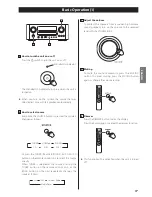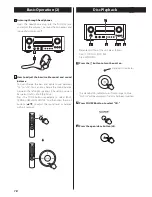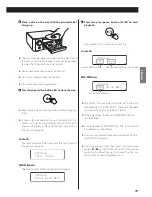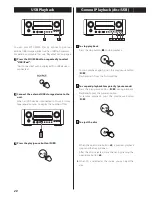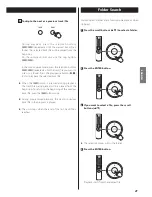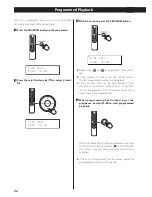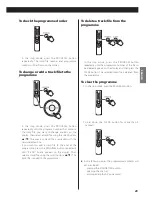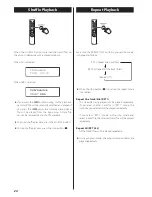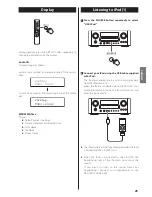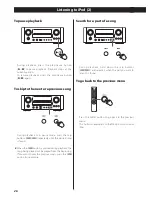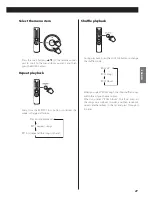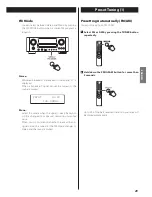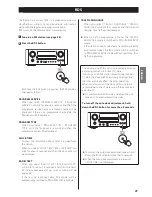16
Remote Control Unit
The provided remote control unit allows the unit to be
operated from a distance.
When operating the remote control unit, point it towards
the remote sensor on the front panel of the unit.
<
Even if the remote control unit is operated within the
effective range, remote control operation may be
impossible if there are any obstacles between the unit
and the remote control unit.
<
If the remote control unit is operated near other
appliances which generate infrared rays, or if other
remote control devices using infrared rays are used
near the unit, it may operate incorrectly.
Conversely, the other appliances may operate
incorrectly.
Battery Installation
1. Remove the battery compartment cover.
2. Insert two “AAA” dry batteries. Make sure that the
batteries are inserted with their positive “
+
” and
negative “
_
” poles positioned correctly.
3. Close the cover.
Battery Replacement
If the distance required between the remote control unit
and main unit decreases, the batteries are exhausted. In
this case replace the batteries with new ones.
<
For more information about collection of batteries,
please contact your local municipality, your waste
disposal service or the point of sale where you
purchased the items.
Precautions Concerning Batteries
<
Be sure to insert the batteries with positive “
+
” and
negative “
_
” polarities positioned correctly.
<
Use batteries of the same type. Never use different
types of batteries together.
<
Rechargeable and non-rechargeable batteries can be
used. Refer to the precautions on their labels.
<
When the remote control unit is not to be used for a
long time (more than a month), remove the batteries
from the remote control unit to prevent them from
leaking.
<
If the batteries leak, wipe away the liquid inside the
battery compartment and replace the batteries with
new ones.
<
Do not use any other batteries not specified. Do not
mix new batteries with old ones or use different types
of batteries together.
<
Do not heat or disassemble batteries and never throw
them in the fire or water.
<
Do not carry or store batteries with other metallic
objects. The battery may short circuit, leak or explode.
<
Never recharge a battery unless it is a verified
rechargeable type.